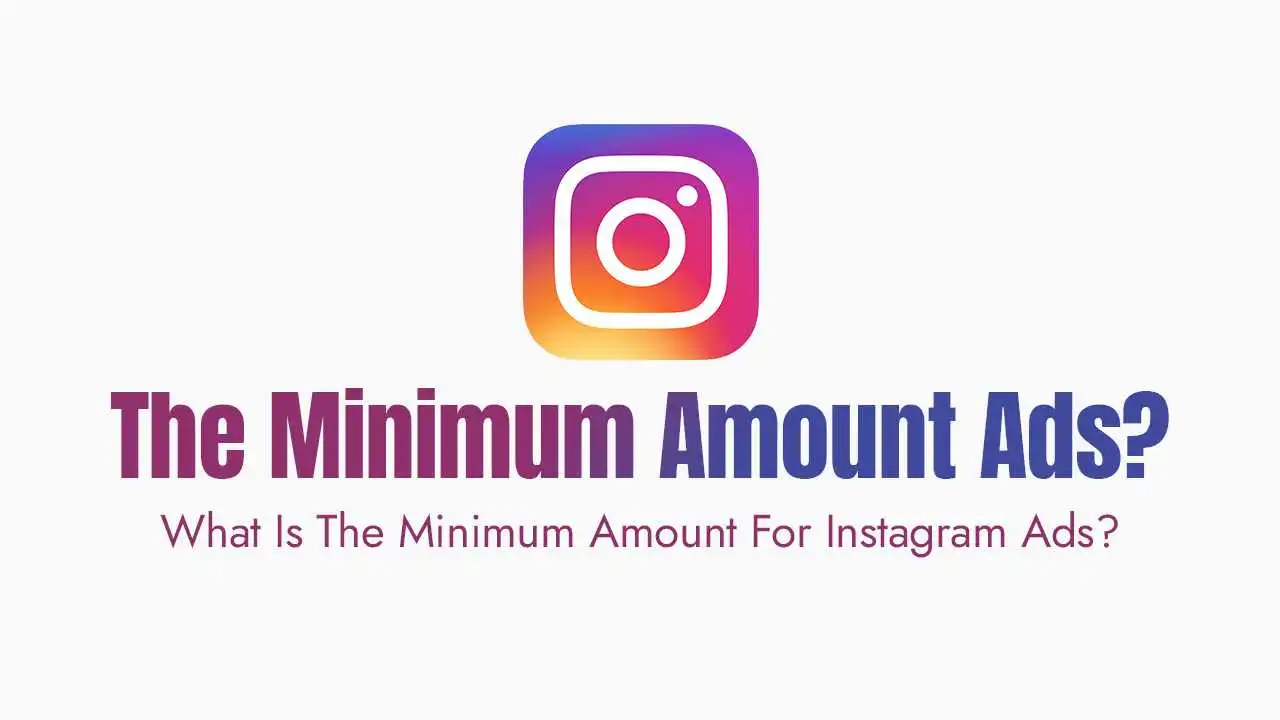It’s a familiar and frustrating problem for many business owners. You’ve spent hours building your product catalog, connecting it to your Instagram account, and eagerly waiting for your storefront to appear. But when you check your profile, the “shop” tab is nowhere to be found, and your products simply aren’t showing up.
This article is the comprehensive, no-fluff guide that covers every possible reason why your Instagram catalog might not be working. We’ll walk you through each issue and provide a clear, actionable fix so you can get your products in front of buyers.
Initial Setup: The Pre-Flight Checklist
The secret to a successful Instagram Shop lies in a solid foundation. Before you troubleshoot any deeper issues, you need to ensure your catalog is set up correctly from the get-go. This section is your pre-flight checklist.
1. Connect Your Business Accounts:
Your Instagram profile must be a business or creator account. It needs to be linked to both a Facebook Page and a Facebook Business Manager account. All three need to be connected and correctly configured. I once spent an entire afternoon troubleshooting only to find my Instagram account had become unlinked from my Facebook Page due to a password change—a simple fix that was incredibly difficult to diagnose.
2. Create and Populate Your Catalog:
You can either upload your products manually, or, more efficiently, use an e-commerce platform like Shopify or WooCommerce to sync your products directly. A single missing product description can cause the entire catalog to stall and get flagged for review.
3. Submit for Review:
Once your catalog is populated and your accounts are linked, you can submit your Instagram profile for shopping approval. This process can take anywhere from a few hours to a few weeks, and it’s critical that your products comply with Meta’s commerce policies.
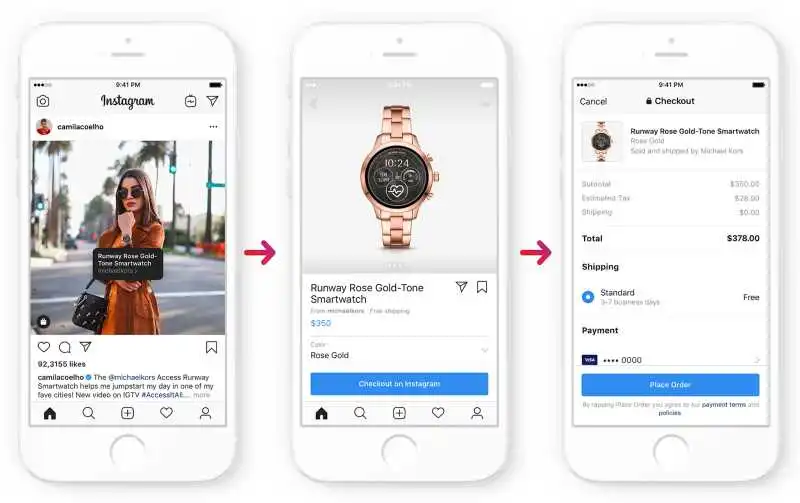
Common Reasons Your Shop Isn't Showing:
If you’ve completed all the setup steps and your shop is still missing, don’t panic. There are several common reasons why this happens.
You're Looking at Your Own Profile:
This is the most common reason your Instagram shop isn’t showing. You cannot see your own Instagram Shop when logged into the account that owns it. You must view it from a personal account or ask a friend to check for you.
The Shop Tab is Hidden:
The “shop” tab may be turned off in your profile settings. To check, go to Edit Profile > Shop Tab.
You can also check from the Commerce Manager if your shop isn’t hidden under Business Assets:
Approval is Pending
Your account may still be in the review process. This is especially true if you’re a new user or have recently made changes to your catalog. Wait at least 48 hours after approval to see if it appears.
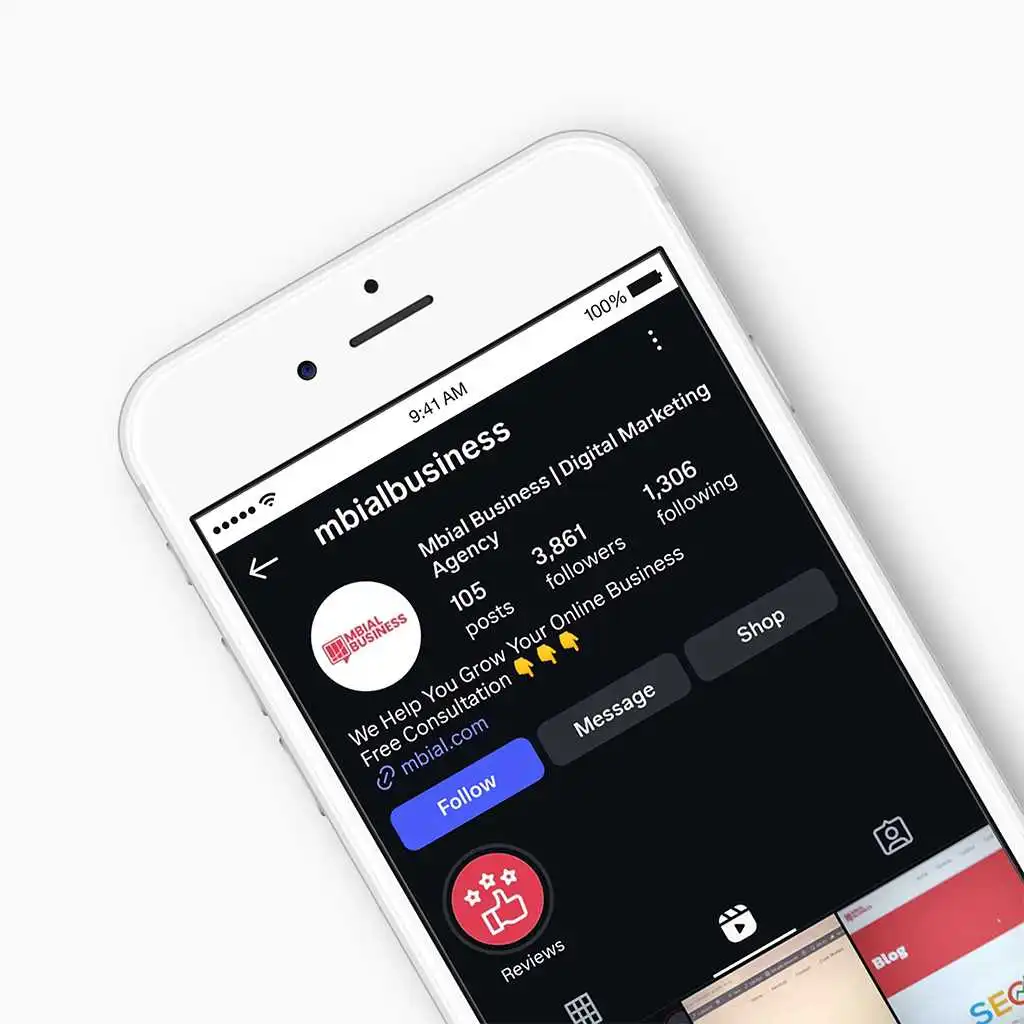
Detailed Troubleshooting & Solutions:
Even with a perfect setup, your Instagram catalog might still face issues. These are often small, frustrating errors that can halt your progress. Here, we’ll cover the most common problems and provide a clear path to fixing them.
Your Catalog Is Not Correctly Synced:
A perfectly good catalog on its own won’t do you any good if it’s not correctly synced to your website. Many platforms, like WooCommerce, Shopify, or BigCommerce, use dedicated plugins to create and maintain a feed of your products. If this feed is not updating correctly, your shop may not reflect your current inventory.
How to Fix It?
Check Your Sync Settings:
Go to your e-commerce platform’s app or plugin settings for Facebook/Instagram. Look for “sync frequency” or similar options. Set it to a more frequent schedule, or manually trigger a sync if the option is available.
Verify the Integration:
Make sure the API keys or connection tokens between your website and Facebook are still active and correctly configured.
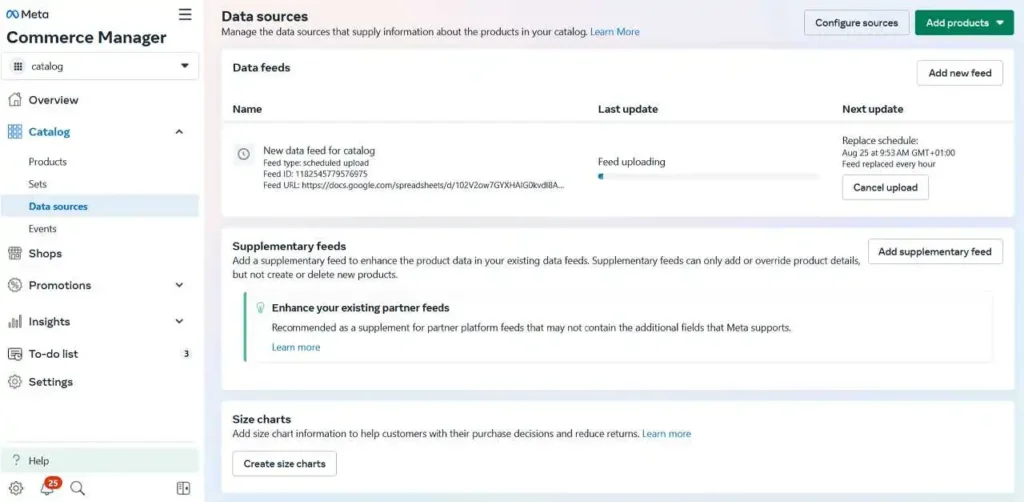
Business Manager and Page Info Are Incorrect:
This is a foundational issue that can cause a domino effect of problems. If your Business Manager and Page info are incomplete or inconsistent, Meta’s system can get confused, leading to your catalog not working. For example, a small discrepancy in a business address can be enough for the system to flag them as inconsistent, which blocks the catalog from syncing properly.
How to Fix It?
Review Your Business Manager Info:
Go to your Facebook Business Manager settings. Double-check your business address, phone number, and website to ensure every detail is accurate.
Review Your Facebook Page Info:
On your Facebook Page, go to Settings > Page Info. Cross-reference all the details with your Business Manager settings.
Keep it Consistent:
Make sure the business name, address, and contact information are identical across both platforms.
Your Business is in an Unsupported Market:
This is a critical, and often overlooked, requirement. Instagram Shopping and its associated catalog features aren’t available everywhere. If your business is in an unsupported region, your shop will simply not appear, no matter how perfect your setup is.
How to Fix It?
Keep it Consistent:
The first thing you should do is verify that your country is on the list of supported markets.
Update Your Business Info:
Ensure that the address in both your Business Manager and on your Facebook Page accurately reflects your business’s physical location within a supported country.
A Note on Unsupported Regions:
If your business is in a country that is not yet supported, there may still be options. Our team has experience helping businesses get approved for Instagram Shopping even in unsupported regions. If you would like to know more, feel free to contact us and we can walk you through the process.
Your Shop items are not approved by Instagram:
A single product that violates Meta’s commerce policies can lead to your entire catalog being disapproved or blocked from showing. These policies are strict and cover everything from prohibited items (like alcohol or weapons) to restricted ones (like supplements). It’s easy to accidentally list something that doesn’t comply.
How to Fix It?
Audit Your Catalog:
Go to your Commerce Manager and review your product catalog. Check for any products with a “disapproved” or “rejected” status. You’ll need to either remove these products or appeal the decision.
Read the Commerce Policies:
Familiarize yourself with the full list of Meta’s commerce policies to ensure your products are compliant.
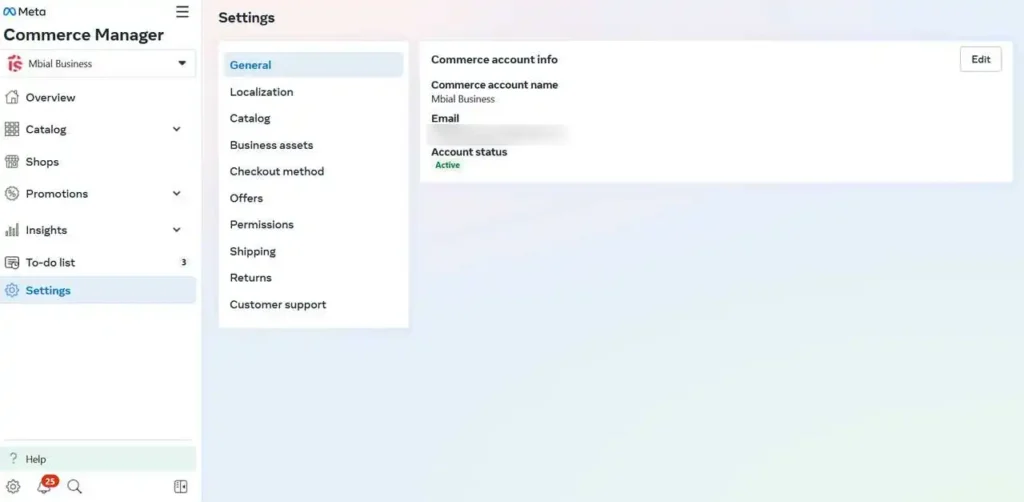
Business Categories Should Match:
Inconsistencies between the categories you’ve set for your Instagram account and your Facebook Page can sometimes create a small but frustrating hiccup. Meta’s system uses these categories to verify the legitimacy of your business and ensure it fits the requirements for a shop.
How to Fix It?
Check Instagram:
Go to your Instagram profile, tap Edit Profile, and review the category under “Public Business Information.”
Check Facebook:
On your Facebook Page, go to Page Info and make sure the category is relevant and consistent with your products.
Why You Can't Tag Products on Instagram?
This issue is a common roadblock. You’ve done all the setup, your catalog is approved, and you’re ready to create a shoppable post—but when you go to tag a product, the option is missing, or the product simply doesn’t appear in the search bar. The inability to tag products on Instagram is almost always due to one of a few core issues:
Your Account Is Not Fully Approved for Shopping:
Even if your catalog is approved, your Instagram account might not be. You need to wait for a notification from Instagram that says you can start tagging.
A Discrepancy in Your Catalog:
The most common reason is that the specific product you’re trying to tag has a policy violation or is missing a key piece of information, such as an image, description, or price.
A Syncing Issue:
Sometimes, even with an active catalog, there can be a delay between when you add a product to your feed and when it becomes available for tagging on Instagram.
How to Fix It?
Check Your Shopping Settings:
Go to your Instagram Profile > Settings > Business > Shopping. Ensure the correct product catalog is selected and that there are no error messages.
Verify the Product Status:
Go to your Facebook Commerce Manager and search for the specific product you want to tag. Check its status—is it active or rejected?
The Product Is Unavailable on Your Website:
This is a specific and frustrating error message. It usually pops up when the URL of a product in your catalog doesn’t match the primary website domain you’ve verified with Facebook Business Manager. The system uses the product URL in your catalog to verify that the item is live and available for sale. If it encounters a 404 “not found” page or any other error, it will immediately stop the product from appearing in your shop.
How to Fix It?
Check Your Verified Domains:
Go to Facebook Business Manager > Business Settings > Brand Safety > Domains. Ensure that your primary, correct domain is listed here and that its verification status is “Verified.”
Audit Your Product URLs:
In your Commerce Manager, check the URLs for the products that are causing the error. Every product URL in your catalog must start with your verified domain.
Resync Your Catalog:
If you have an automated feed from an e-commerce platform like Shopify or WooCommerce, force a manual sync. This ensures that any recent changes to your product URLs are updated in your catalog.
The "This Page is already linked" problem:
This is a very common and infuriating issue. It usually happens when you’re trying to connect your Facebook Page and Instagram account, but you get an error that the Page is already linked to another Instagram account, or vice-versa. The core of this problem is often a hidden or old connection.
How to Fix It?
Check Your Existing Connections:
Go to your Facebook Page > Settings > Linked Accounts > Instagram. See if an Instagram account is already listed there. If it is, and it’s not the correct one, click Disconnect Account.
Verify Admin Rights:
Ensure that the personal Facebook profile you are using to connect the accounts has “full control” or “admin” access to the Facebook Page.
Try Unlinking and Relinking:
If the initial steps don’t work, perform a “reset.” Disconnect the accounts from each other, log out of both apps on all devices, then log back into Instagram first and try to connect the Facebook Page from your Instagram settings.
Final Thought:
Instagram’s Shop is a game-changer, but it’s buried under layers of confusion. Now that you know the secrets, go forth and sell. And if anyone asks, “Why can’t I see my Shop?” just smile and say, “Oh, that’s the first thing I figured out.”
Frequently Asked Questions (FAQs):
1. How long does the official shop approval process usually take, and how will I know when I'm approved?
The initial submission for instagram shopping approval, which is managed through meta’s commerce manager, can take anywhere from a few hours to a few weeks, though many users report an average time of one day to two weeks. This timeline depends on factors like the volume of applications and whether your catalog perfectly complies with meta’s commerce policies on the first submission. Once your account is approved, instagram will send a notification, typically as a banner on your business profile, prompting you to “start tagging now” or an update in your account settings under the “shopping” section.
2. My shop was working, but now it's gone. Could a change on my website cause this?
Yes, a change on your website is a very common cause for a shop suddenly disappearing or for product tags to stop working. The most frequent culprit is a syncing issue, where your product feed—the file connecting your e-commerce platform (like shopify or woocommerce) to commerce manager—has either broken or is showing inconsistent data. A change in a product’s url, a price update, or a product becoming “out of stock” on your website but not in your feed can cause the system to flag products and temporarily halt the visibility of your shop until the catalog data is corrected and re-synced.
3. What are the most common products that violate meta's commerce policies?
meta’s commerce policies are strict and non-negotiable for instagram and facebook shops. Common violations include products such as alcohol, tobacco, non-medical drugs, weapons, ammunition, adult products, and any product that promotes hate speech, discrimination, or is deemed unsafe. Even restricted items, like certain nutritional supplements or medical devices, require prior approval or may be prohibited. Listing just one non-compliant item in your catalog can lead to the disapproval of your entire shop, so it’s critical to audit your product list regularly against the full set of published policies.
4. If one product in my catalog is rejected, will it block my whole shop from showing?
It depends on the severity and nature of the policy violation, but in many cases, a single rejected product will not block your entire shop from showing. For minor or accidental infractions on a specific item, that product will simply be labeled as “disapproved” in your commerce manager and will not be available for tagging in posts or visible in your shop, while the rest of your compliant products will remain active. However, if the violation is severe—such as listing an illegal item—or if you have multiple policy violations, meta may disapprove the entire catalog or even suspend your ability to use instagram shopping.
5. How often does my product catalog automatically sync, and can I force a manual update?
The automatic sync frequency for your product catalog is usually set to update once every 24 hours, though this can vary depending on your e-commerce platform’s integration (like shopify or woocommerce) with commerce manager. For time-sensitive changes, like a flash sale or a product launch, you can typically force a manual sync. This option is generally found within the settings of the facebook or instagram app or plugin on your e-commerce platform, or directly within commerce manager under your data source settings, which immediately updates your product information to ensure accurate pricing and inventory.