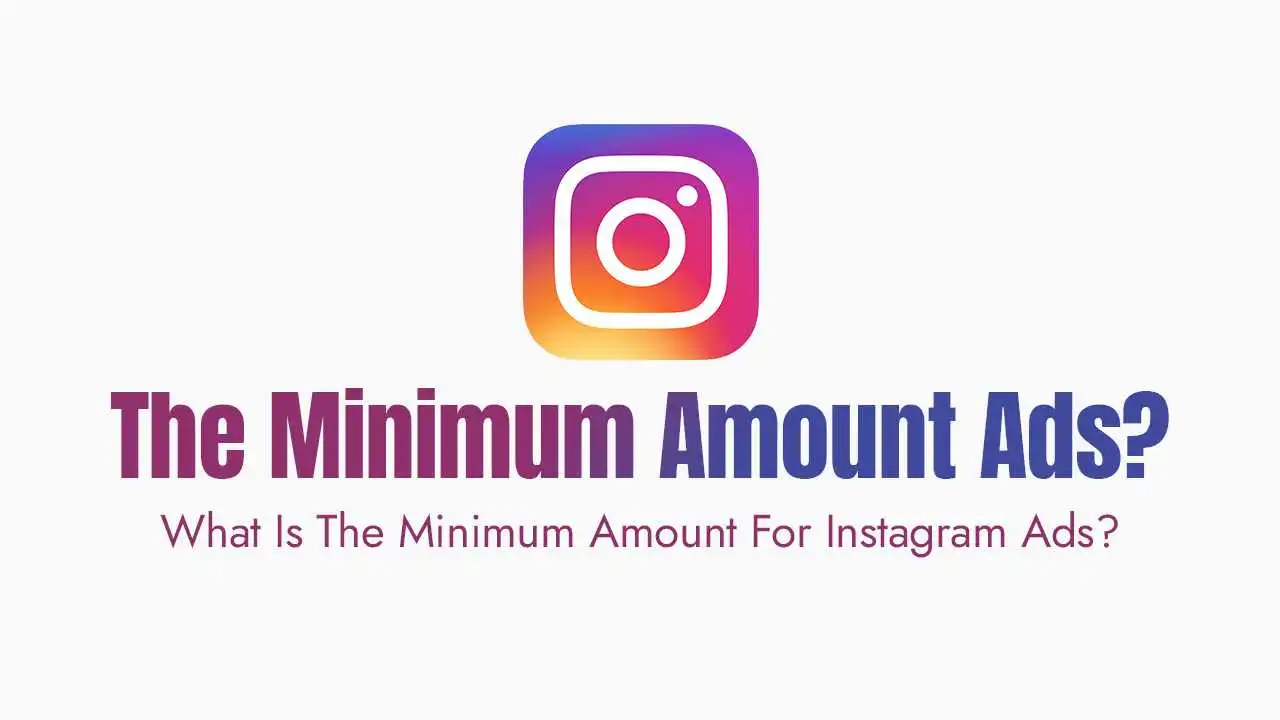How to Upload Multiple Photos in Instagram
Published January 10, 2025
How to Upload Multiple Photos in Instagram?
Open Instagram: Tap the + icon at the bottom of the screen to create a new post.
Select Multiple Photos: Tap the Select Multiple icon (two overlapping squares) and choose up to 10 photos or videos from your gallery.
Edit Your Photos: Apply filters, adjust brightness, or crop your images. You can also rearrange the order by dragging and dropping.
Add a Caption and Hashtags: Write a compelling caption and include relevant hashtags to increase visibility.
Share Your Post: Tap Share to publish your carousel post.
Related Guides:
Tips for Organizing Multiple Photos:
Tell a Story: Arrange your photos in a logical sequence to guide your audience through the post.
Mix Media Types: Combine photos, videos, and text overlays to keep your carousel dynamic.
Highlight Key Images: Place your most important or eye-catching photos at the beginning and end of the carousel.
Related Guides:
Creative Ideas for Multi-Photo Posts:
Before and After: Show transformations, such as home renovations or makeup tutorials.
Step-by-Step Guides: Share tutorials or recipes with each step as a separate photo.
Product Galleries: Showcase different angles or features of a product.
Travel Albums: Share highlights from a trip, with each photo representing a different location or moment.
Related Guides:
Tools to Enhance Your Multi-Photo Posts:
Canva: Create collages or add text overlays to your photos.
Unfold: Design stylish layouts for your carousel posts.
Later: Plan and schedule multi-photo posts in advance.
Related Guides:
Frequently Asked Questions:
Can I add more than 10 photos to an Instagram post?
Can I edit a carousel post after sharing it?
How can I make my carousel posts more engaging?
Related Guides:
Conclusion:
Explore More:
Book your Free Consultation:
If for any reason, you couldn’t make it, please feel free to reschedule for your next earliest conviences