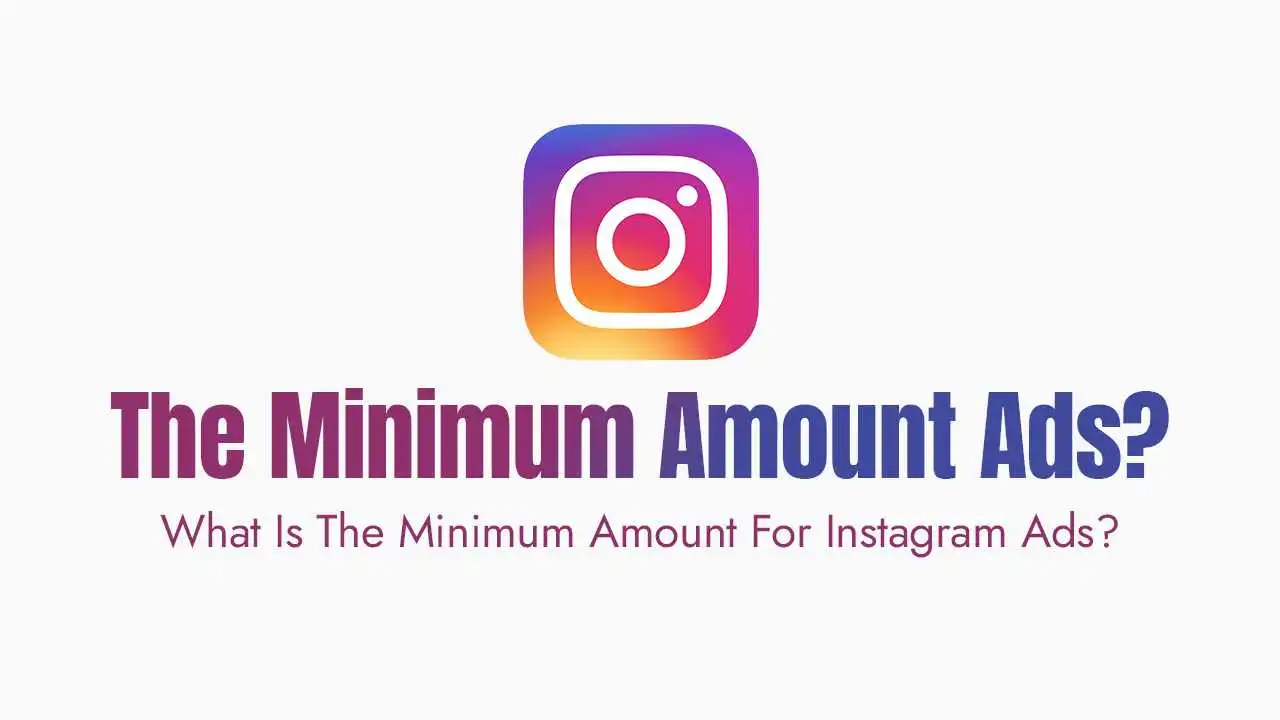How to Post More Than 10 Photos on Instagram
Published January 07, 2025
How to Use Instagram’s Carousel Feature?
Create a New Post: Tap the + icon and select the photos or videos you want to share (up to 10).
Edit Your Media: Apply filters, adjust settings, and rearrange the order of your photos.
Add a Caption and Hashtags: Write a compelling caption and include relevant hashtags.
Share Your Post: Tap Share to publish your carousel post.
Related Guides:
How to Share More Than 10 Photos on Instagram?
Option 1: Create Multiple Carousel Posts:
Split your photos into multiple carousels (e.g., two posts with 10 photos each).
Use captions to guide your audience through the series (e.g., “Part 1 of 2”).
Option 2: Use a Collage App:
Use apps like Canva or PicCollage to combine multiple photos into a single image.
Upload the collage as part of your carousel post.
Option 3: Share Photos in Stories:
Use Instagram Stories to share additional photos.
Save the Stories to a Highlight on your profile for long-term visibility.
Related Guides:
Tips for Sharing Multiple Photos:
Tell a Story: Arrange your photos in a logical sequence to tell a story or showcase a process.
Use Captions Wisely: Write captions that encourage users to swipe through all the photos.
Mix Media Types: Combine photos, videos, and text overlays to keep your carousel dynamic.
Related Guides:
Tools to Help You Share More Photos:
- Canva: Create collages or multi-image layouts.
- Later: Schedule and plan multi-photo posts in advance.
- Unfold: Design stylish Story templates for sharing additional photos.
Related Guides:
Frequently Asked Questions:
Can I add more than 10 photos to an Instagram post?
Can I edit a carousel post after sharing it?
How can I make my carousel posts more engaging?
Related Guides:
Conclusion:
Explore More:
Book your Free Consultation:
If for any reason, you couldn’t make it, please feel free to reschedule for your next earliest conviences