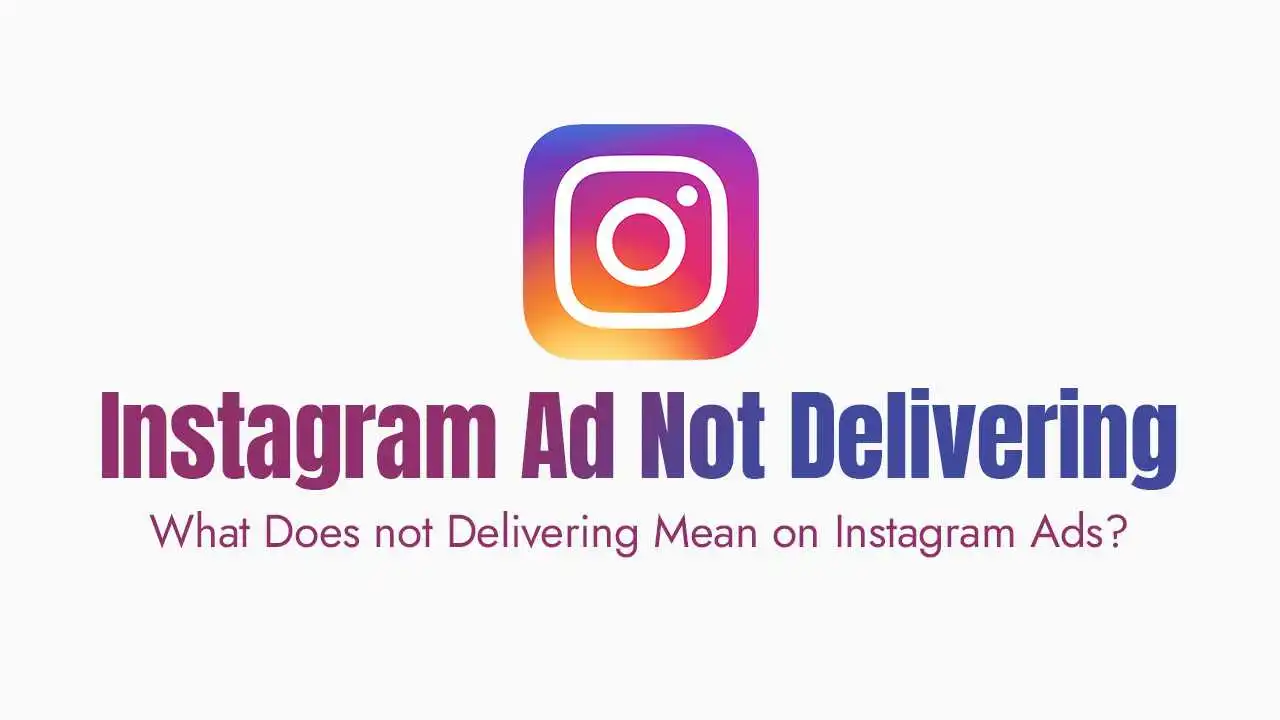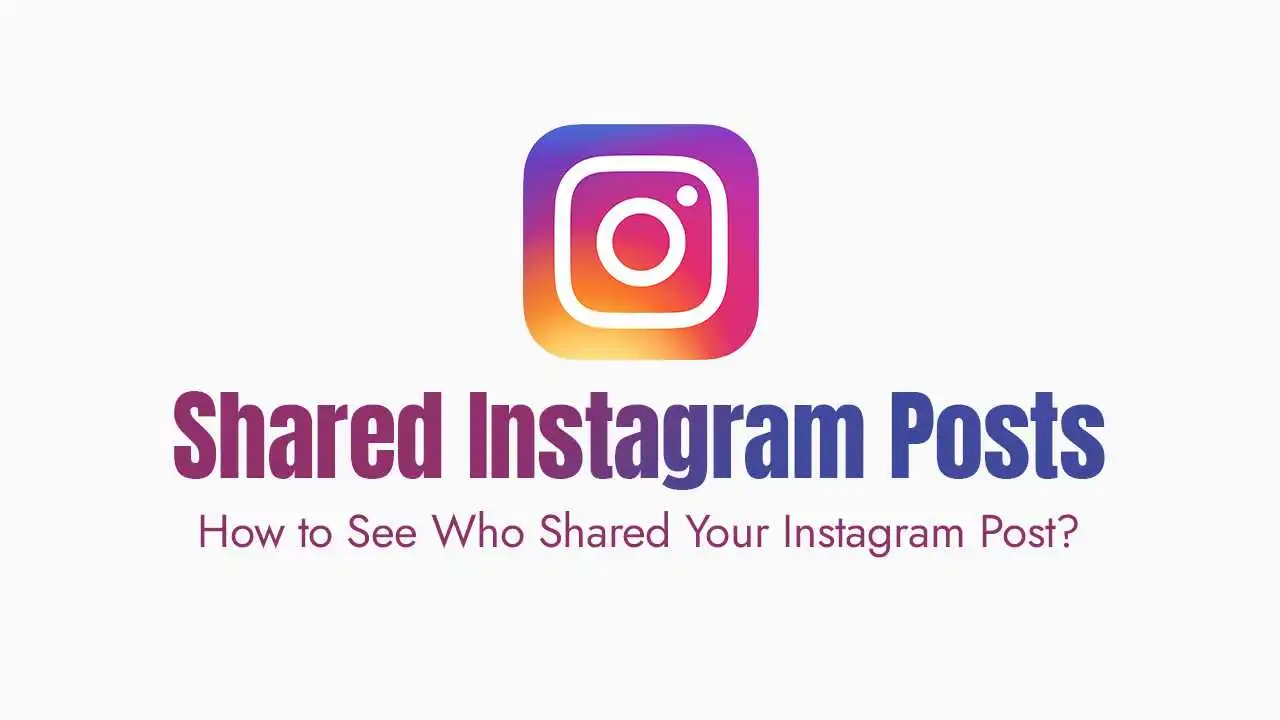Instagram Algorithm & Explore Page:
Why Your Feed Needs a "Spring Clean" (Reasons for Irrelevance):
changing interests:
skewed assumptions:
sensitive topics:
accidental rabbit holes:
external interference:
The Benefits of a Refreshed Feed:
saving time:
refining digital identity:
boosting inspiration:
The Full Algorithm Reset (The New Feature):
How to Reset Suggested Content on instagram? (5 Steps)
From your profile, tap the three-bar ‘more options’ icon in the top right.
Scroll down to ‘what you see,’ and tap ‘content preferences.’
Tap ‘reset suggested content.’
Follow the on-screen instructions and tap ‘next.’
Tap ‘reset suggested content’ to confirm.
What Changes vs. What Stays the Same After a Full Reset?
What Stays the Same?
The accounts you follow.
The ads you see.
Your existing posts, stories, or direct messages.
Manual Curation Steps to Fine-Tune Your Feed:
Clear Your Search History (The Step-by-Step Guide)
Open the instagram app.
Tap on your profile icon on the bottom right corner.
Tap on the burger menu icon on the top right corner.
Tap on the settings option.
Tap on the security option.
Under the data and history section, look for the search history option and tap on it.
Tap on the clear all option and confirm the prompt.
Using the "not interested" Feature:
Tap on the magnifying glass icon to view the explore page.
Select a post that you do not like.
Tap the three-dot menu icon of that particular post.
Tap on the not interested button. The post will be removed from the feed.
Audit and Unfollow Irrelevant Accounts:
Navigate to your profile page.
Tap on following to see your complete list.
Identify any accounts whose content no longer aligns with your interests.
Tap on the following button next to their name to unfollow them.
Actively Interact with Preferred Content:
Search for hashtags related to your current interests and explore the top posts.
Engage with relevant posts by liking, commenting, saving, or sharing them.
You can also tap “interested” on posts (via the three dots) to signa
Clearing App Cache (android Specific Instruction):
Go to settings on your android device.
Select apps or applications manager.
Find and tap on the instagram app.
Tap on storage.
Select clear cache.
Maintaining a Relevant Explore Page:
Be mindful of every interaction:
Continuous negative filtering:
Avoid clickbait:
Utilize top hashtags:
Adjust for evolution:
If your interests evolve again, make a concerted effort to engage with new, relevant content to guide the algorithm in the correct direction.