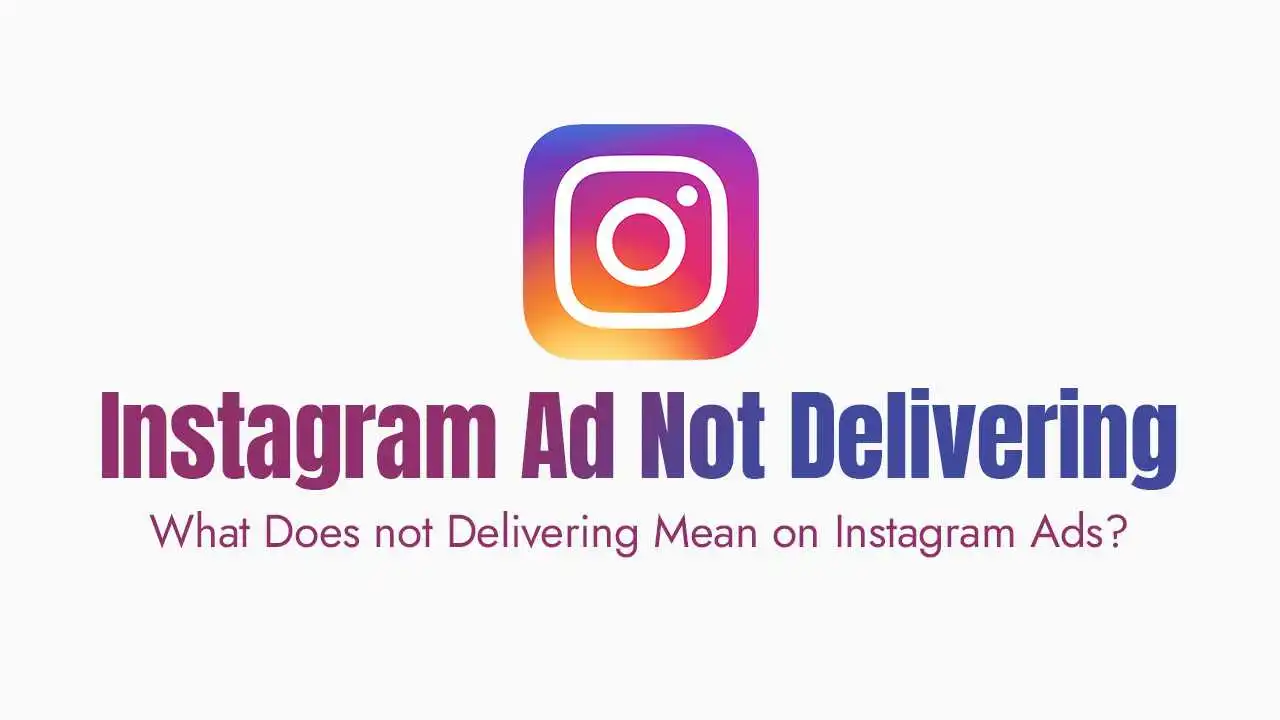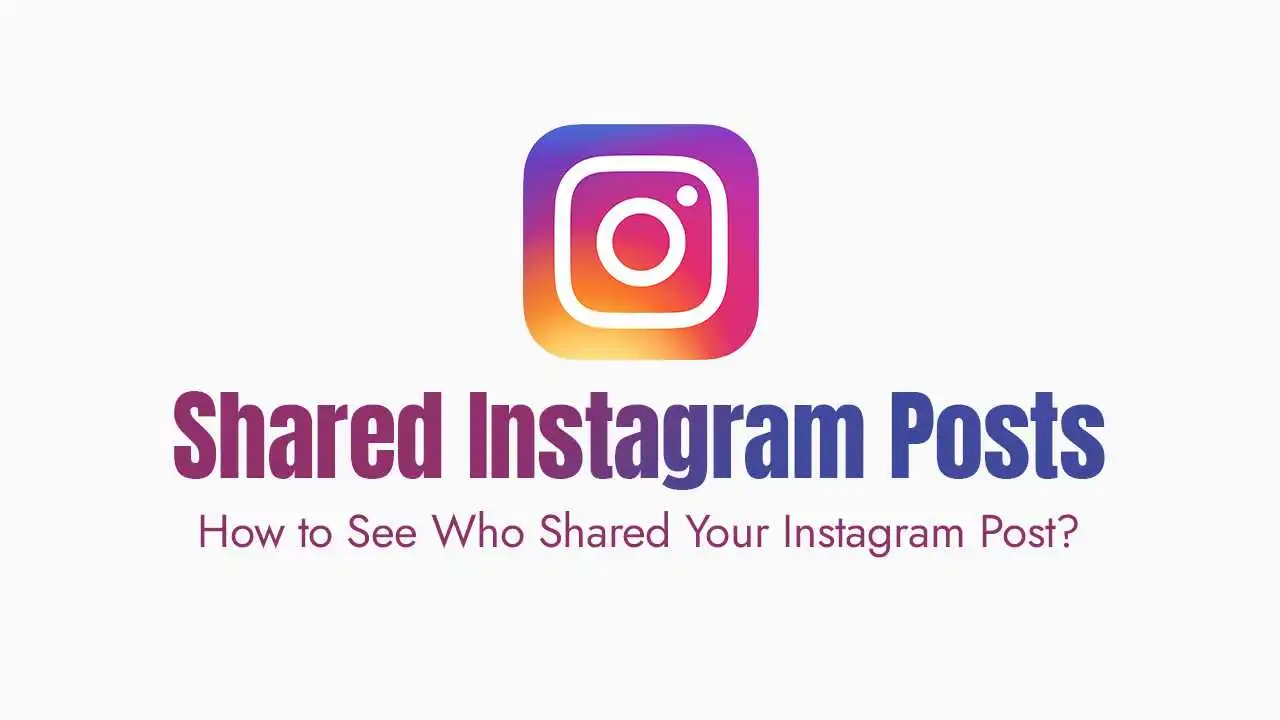Why Dynamic Product Ads are a Must-Have for WooCommerce Stores?
Highly Personalized User Experience: Instead of generic ads, DPAs automatically display the exact products (or similar ones) that users have viewed on your site, added to their cart, or even previously purchased. This personalization significantly boosts relevance and engagement.
Superior Conversion Rates: By showing highly relevant products to interested shoppers, DPAs often lead to higher click-through rates (CTR) and, more importantly, higher conversion rates compared to static ads.
Cost-Efficiency & Scalability: DPAs automate the ad creation process for hundreds or thousands of products, saving you immense time and effort. Meta’s algorithms optimize delivery to show the right product to the right person, often leading to a lower Cost Per Acquisition (CPA). They scale effortlessly with your growing product catalog.
Automated Retargeting Power: One of the most potent uses of DPAs is retargeting. You can automatically remind potential customers of items they left in their cart, viewed on a product page, or even just browsed within a category, pulling them back to complete their purchase.
The Core Components of WooCommerce DPA Success:
Your WooCommerce Store & Products: This is the source of all your product data (images, descriptions, prices, stock levels). Ensuring your product information is accurate and complete here is paramount.
Meta Pixel & Conversions API (CAPI): The Meta Pixel is a piece of code on your WooCommerce website that tracks user behavior (e.g., viewing a product page, adding to cart, making a purchase). The Conversions API complements the Pixel by sending data directly from your server to Meta, improving accuracy and reliability, especially with increasing browser privacy restrictions.
Meta Product Catalog: This is a comprehensive list of all your products hosted within Facebook’s Commerce Manager. Your WooCommerce products are synced to this catalog, providing Meta with the necessary information to create dynamic ads.
Facebook Business Manager & Ads Manager: Your central control hubs. Business Manager is where you manage all your Meta assets (Pages, Ad Accounts, Pixels, Catalogs). Ads Manager is where you create, manage, and optimize your DPA campaigns.
Prerequisites & Setup Checklist:
A Live WooCommerce Store: Your store must be publicly accessible and not in maintenance mode.
Official “Facebook for WooCommerce” Plugin: Install and activate this plugin in your WordPress dashboard (
Plugins > Add New). This plugin is the easiest way to connect your WooCommerce store, set up the Meta Pixel, and sync your product catalog.Configured Meta Pixel: Verify that your Pixel is correctly installed via the “Facebook for WooCommerce” plugin and that it’s firing standard e-commerce events (e.g.,
ViewContent,AddToCart,Purchase). Use the Meta Pixel Helper Chrome extension to test it on your site.Populated Meta Product Catalog: Ensure your product catalog in Commerce Manager is receiving and updating data from your WooCommerce store. Check for any product errors or warnings.
Facebook Business Manager & Ad Account Ready: You need admin access to both your Business Manager and an active Ad Account within it.
Setting Up Your First DPA Campaign:
Step 1: Verify Your Product Catalog in Commerce Manager
Go to business.facebook.com/commerce_manager and select your catalog.
Review the
Itemssection for any errors or warnings (e.g., missing images, invalid prices). Ensure your product IDs from WooCommerce match those in the catalog.Go to
Setsand consider creating Product Sets. These allow you to group specific products (e.g., “Best Sellers,” “New Arrivals,” “Summer Collection,” “Products on Sale”) for more targeted advertising later.
Step 2: Check Your Meta Pixel Health in Events Manager
Go to business.facebook.com/events_manager and select your Meta Pixel.
Review the
OverviewandDiagnosticstabs. Ensure key e-commerce events (ViewContent,AddToCart,Purchase) are firing consistently and have high “Event Match Quality” scores.Verify that your Pixel is connected to your Product Catalog (
Events Manager > Data Sources > Your Pixel > Associated Assets).
Step 3: Create a New Campaign in Meta Ads Manager
Go to business.facebook.com/adsmanager and click the green
Createbutton.Choose your Campaign Objective: Select
Sales.Select Campaign Type: Choose
Catalog Sales.Choose Your Catalog: Select the product catalog that’s syncing from your WooCommerce store.
Give your campaign a descriptive name and click
Continue.
Step 4: Configure Your Ad Set
Product Set: Select the specific product set you want to advertise from your catalog (e.g., “All Products” for prospecting, “Abandoned Cart Items” for retargeting).
Conversion Event: For DPA, this will typically be
Purchases.Audience: This is where the magic happens:
Retargeting: Select “Retarget ads to people who interacted with your products on and off Meta.” You can then choose specific audiences like:
Viewed or Added to Cart but Not Purchased.Added to Cart but Not Purchased.Viewed Specific Products.Customize your timeframes (e.g., last 30 days).
Prospecting: Select “Find prospective customers.” You can then use:
Detailed Targeting: Based on interests, behaviors, demographics relevant to your products.
Lookalike Audiences: Create audiences similar to your existing customers or website visitors.
Placements: For most campaigns,
Advantage+ Placements(formerly Automatic Placements) are recommended. Meta’s AI will find the best places to show your ads across Facebook, Instagram, Messenger, and Audience Network.Budget & Schedule: Set your daily or lifetime budget and campaign duration.
Step 5: Design Your Dynamic Ad
Identity: Select your Facebook Page and Instagram Account.
Format: Choose between
Carousel(multiple scrolling images),Single Image/Video, orCollection(a full-screen mobile experience). Carousels are very popular for DPAs.Creative: This is where you leverage dynamic elements.
Image/Video: Meta will automatically pull product images/videos from your catalog.
Primary Text, Headline, Description: Use dynamic placeholders like
{{product.name}},{{product.price}},{{product.description}}to personalize the ad copy for each product shown.Call-to-Action (CTA): Select a relevant button like “Shop Now,” “Learn More,” or “Buy Now.”
Destination: Ensure the link is set to your product page URL (which comes from your catalog).
Step 6: Review & Launch
Optimizing Your Dynamic Product Ads for Maximum ROI
Master Your Product Feed: This cannot be stressed enough. DPAs are only as good as your data.
Accuracy: Ensure prices, stock levels, and descriptions are always up-to-date in WooCommerce.
Rich Attributes: Provide detailed information (size, color, material, brand) to help Meta match products to users.
High-Quality Images: Use professional, high-resolution product images.
Custom Labels: Use custom labels in your feed to create highly specific product sets for targeting (e.g.,
custom_label_0 = "summer_sale_2025").
Refine Your Audiences:
Granular Retargeting: Segment users based on specific actions (e.g., viewed a specific category but didn’t buy, added 3+ items to cart, etc.).
Value-Based Audiences: Target high-CLV customers with exclusive offers.
Exclude Past Purchasers: For prospecting campaigns, exclude recent buyers to avoid wasted spend.
A/B Test Everything: Experiment with different:
Primary Text variations and headlines.
Call-to-Action buttons.
Ad formats (carousel vs. single image).
Product sets within your ad sets.
Bidding strategies.
Leverage Dynamic Creatives & Overlays: Meta allows you to dynamically add elements to your product images, such as sale badges, percentage off, or “Only X Left!” overlays, to create urgency.
Don’t Forget Prospecting: While retargeting is powerful, also run DPA campaigns to broad, cold audiences. Meta’s AI can find new potential customers who are likely to be interested in your products.
Mobile-First Design: Ensure your WooCommerce product pages load quickly and are perfectly optimized for mobile devices, as most DPA clicks will come from mobile.
Monitor & Iterate: Regularly check your Meta Ads Manager for key metrics like Return on Ad Spend (ROAS), Cost Per Acquisition (CPA), Click-Through Rate (CTR), and conversion rate. Pause underperforming ads/ad sets and scale what’s working.
Troubleshooting Common WooCommerce DPA Issues
Products Not Syncing or Being Rejected:
Check WooCommerce Product Availability: Ensure products are set to
Availablefor the “Facebook & Instagram by Meta” sales channel.Review Commerce Manager Diagnostics: Look for specific error messages (e.g., missing required attributes, policy violations, image issues).
Policy Compliance: Ensure your products and ad copy comply with Meta’s Commerce and Advertising Policies.
Meta Pixel Not Firing Correctly or ID Mismatches:
Use Pixel Helper: This extension will show you what events are firing.
Events Manager Diagnostics: Look for warnings about mismatched product IDs between your pixel events and catalog. Ensure your WooCommerce product IDs are consistent.
Plugin Conflicts: Other WordPress plugins might interfere with the Pixel. Temporarily disable others to test.
Caching Issues: Clear your website cache (WordPress plugins, server-side cache, CDN).
Low Performance or High Costs:
Catalog Quality: Revisit your product feed’s data quality.
Audience Targeting: Are you targeting the right people? Is your audience too broad or too narrow?
Ad Fatigue: Your audience might be seeing your ads too often. Try new creatives or broaden your audience.
Bidding Strategy: Experiment with different bidding strategies.
Landing Page Experience: Is your WooCommerce product page loading fast and offering a good user experience?