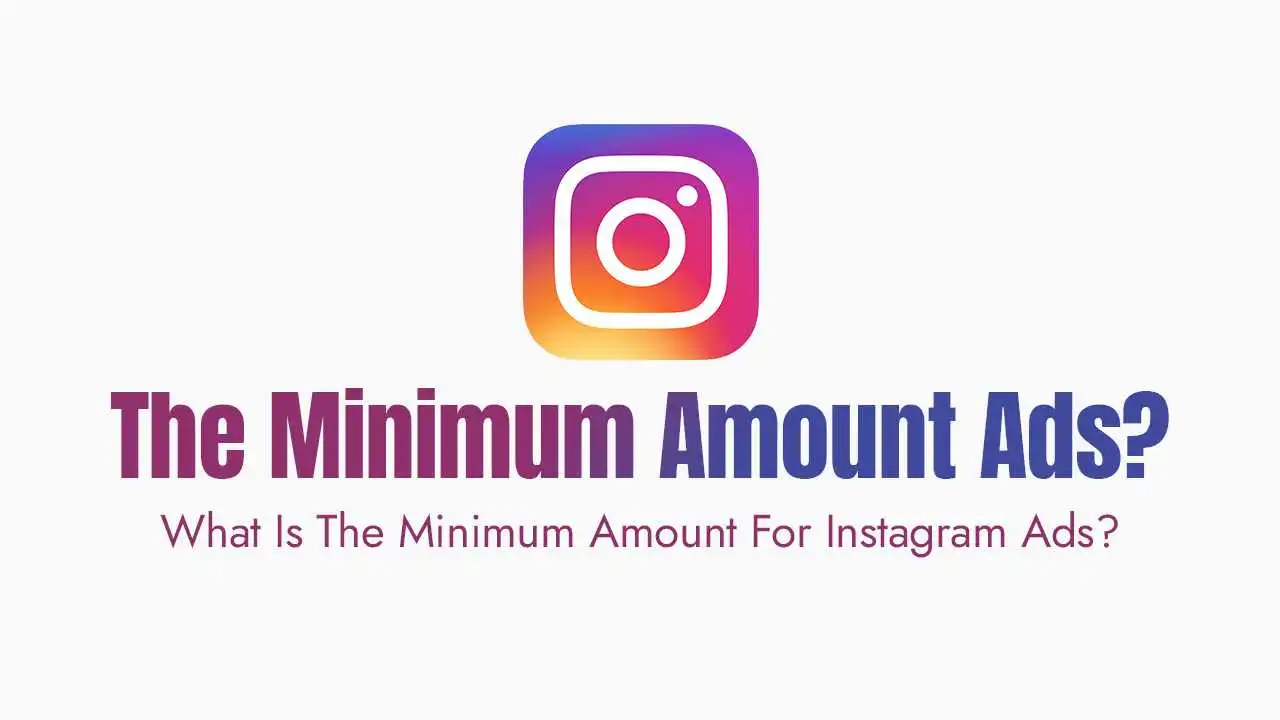How to Share a Facebook Post to Instagram?
How to Share a Facebook Post to Instagram?
Link Your Accounts: Go to your Instagram settings, tap Account, and select Linked Accounts. Connect your Facebook account.
Create a Post on Facebook: Write your post and add photos or videos.
Enable Cross-Posting: Before sharing, toggle the option to Share to Instagram.
Customize for Instagram: Edit the caption, hashtags, and tags to suit Instagram’s audience.
Share Your Post: Tap Share to post it on both Facebook and Instagram.
Related Guides:
Why Share Facebook Posts to Instagram?
Save Time: Share content on both platforms simultaneously.
Reach a Wider Audience: Tap into both Facebook and Instagram’s user bases.
Maintain Consistency: Keep your messaging and branding consistent across platforms.
Related Guides:
Tips for Cross-Posting:
Tailor Your Captions: Facebook and Instagram audiences have different preferences, so adjust your captions accordingly.
Use Hashtags: Instagram relies heavily on hashtags, so include relevant ones in your posts.
Optimize Visuals: Instagram is a visual platform, so prioritize high-quality photos and videos.
Engage with Your Audience: Respond to comments and messages on both platforms to build relationships.
Related Guides:
Tools to Simplify Cross-Posting:
Meta Business Suite: Schedule and manage posts for both platforms in one place.
Hootsuite: Plan and automate cross-posting across multiple social media accounts.
Buffer: Schedule posts and analyze performance for Facebook and Instagram.
Related Guides:
Frequently Asked Questions:
Can I share an existing Facebook post to Instagram?
Do I need a business account to cross-post?
Can I edit the Instagram post after cross-posting?
Related Guides:
Conclusion:
Explore More:
Book your Free Consultation:
If for any reason, you couldn’t make it, please feel free to reschedule for your next earliest conviences