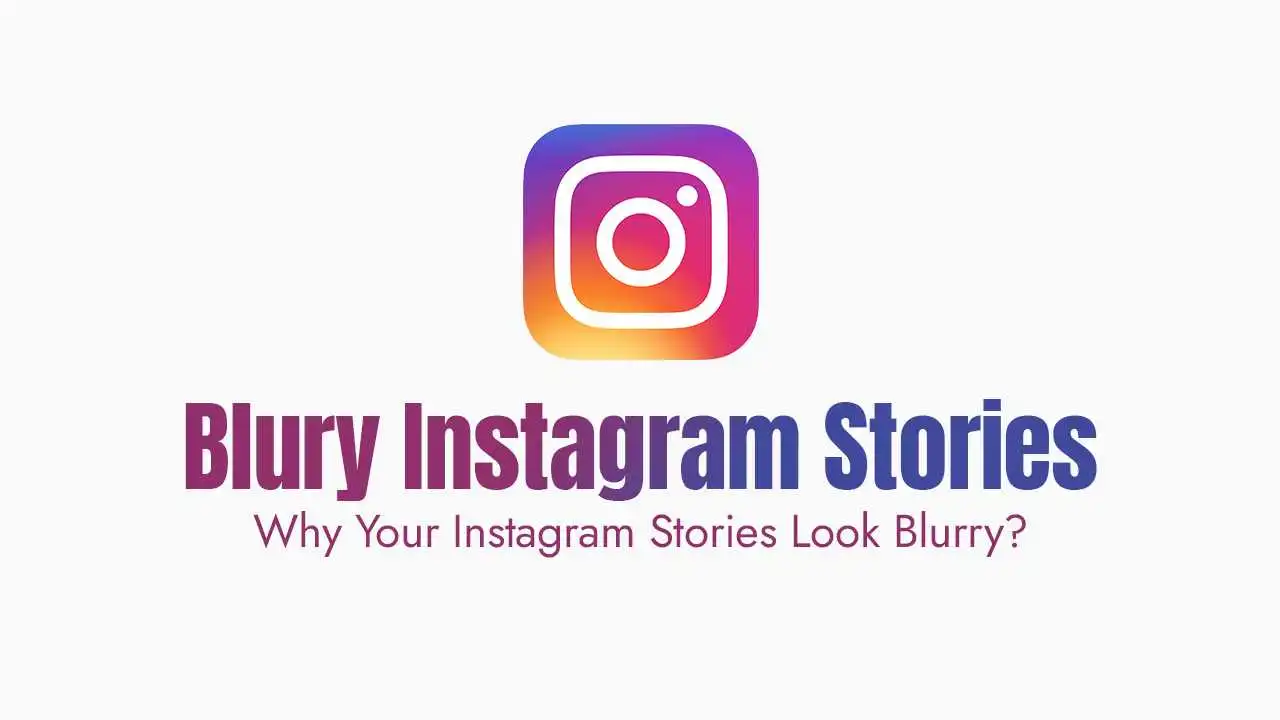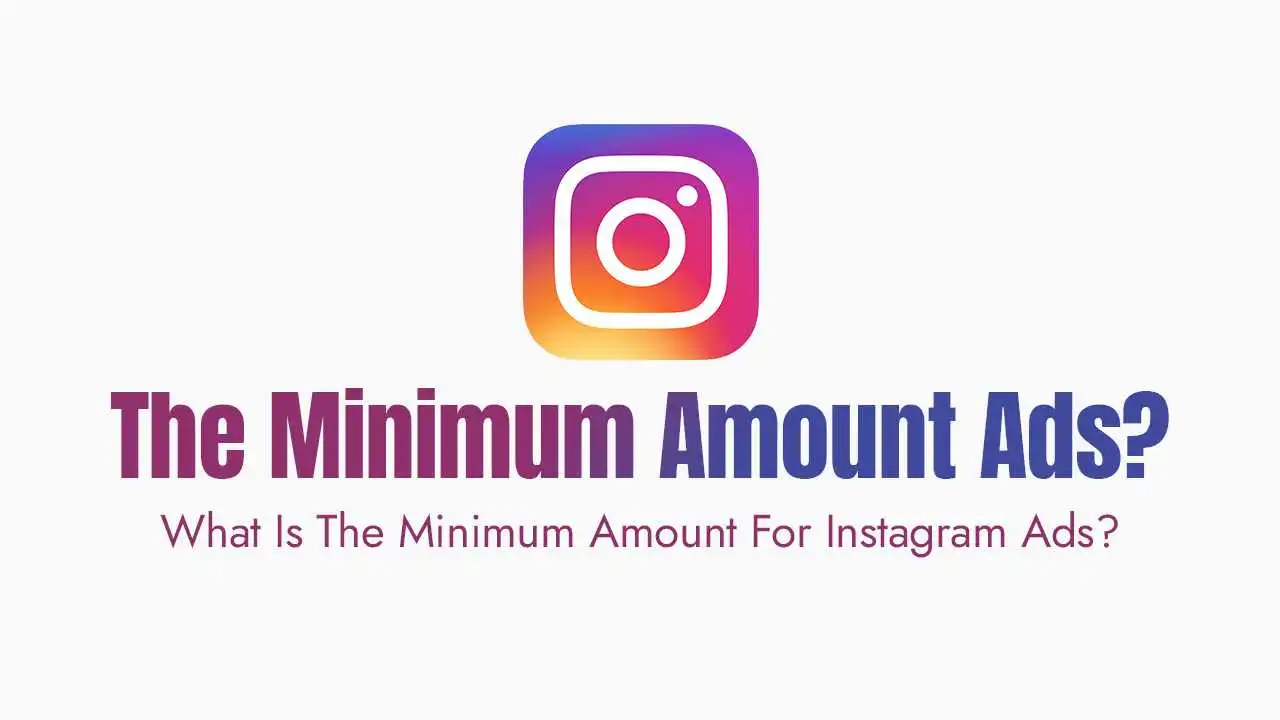The Problem: Instagram's Compression:
The main reason for blurry stories is Instagram’s aggressive compression algorithm. To manage the billions of media files uploaded daily and ensure fast loading times, the app automatically shrinks your files. If your original file is too large, has the wrong dimensions, or your internet connection is weak, Instagram’s compression will be extra forceful, severely degrading the quality.
Incorrect Dimensions: If your media doesn’t fit the standard 9:16 aspect ratio, Instagram is forced to crop or resize it.
Data Saver Mode: This setting is designed to save your mobile data by intentionally reducing the quality of media uploads.
Weak Internet Connection: A slow or unstable Wi-Fi or cellular connection can cause Instagram to heavily compress your content.
Outdated App: An old version of the app can cause glitches that interfere with media uploads.
External Apps: Using third-party apps that export at a lower resolution can cause quality issues before you even upload.
The Solution: A Step-by-Step Guide
1. Enable "Upload at Highest Quality"
Go to your Instagram profile.
Tap the three lines in the top-right corner, then go to Settings and privacy.
Scroll down and tap Data usage and media quality.
Toggle on the “Upload at highest quality” option.
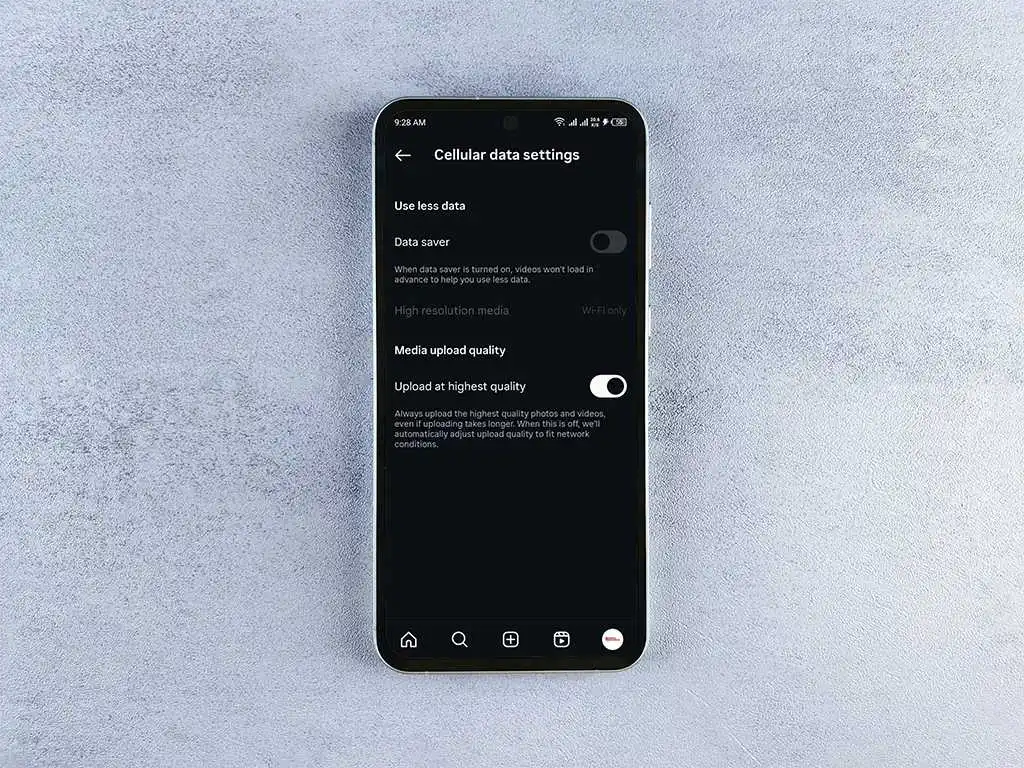
2. Use the Correct Dimensions:
Ideal Dimensions: 1080 x 1920 pixels.
Aspect Ratio: 9:16.
Pro-Tip: Shoot your videos and photos vertically with your phone’s native camera app. This ensures they have the correct aspect ratio from the start.
3. Check Your Internet Connection:
Before you upload, connect to a strong Wi-Fi network.
If using cellular data, make sure you have a strong signal (4G or 5G).
4. Clear Instagram's Cache and Update the App
For Android: Go to your phone’s Settings > Apps > Instagram > Storage > Clear Cache.
For iPhone: You’ll need to uninstall and reinstall the app to clear its stored data.
Check the App Store or Google Play Store to ensure you have the latest version of the Instagram app installed.
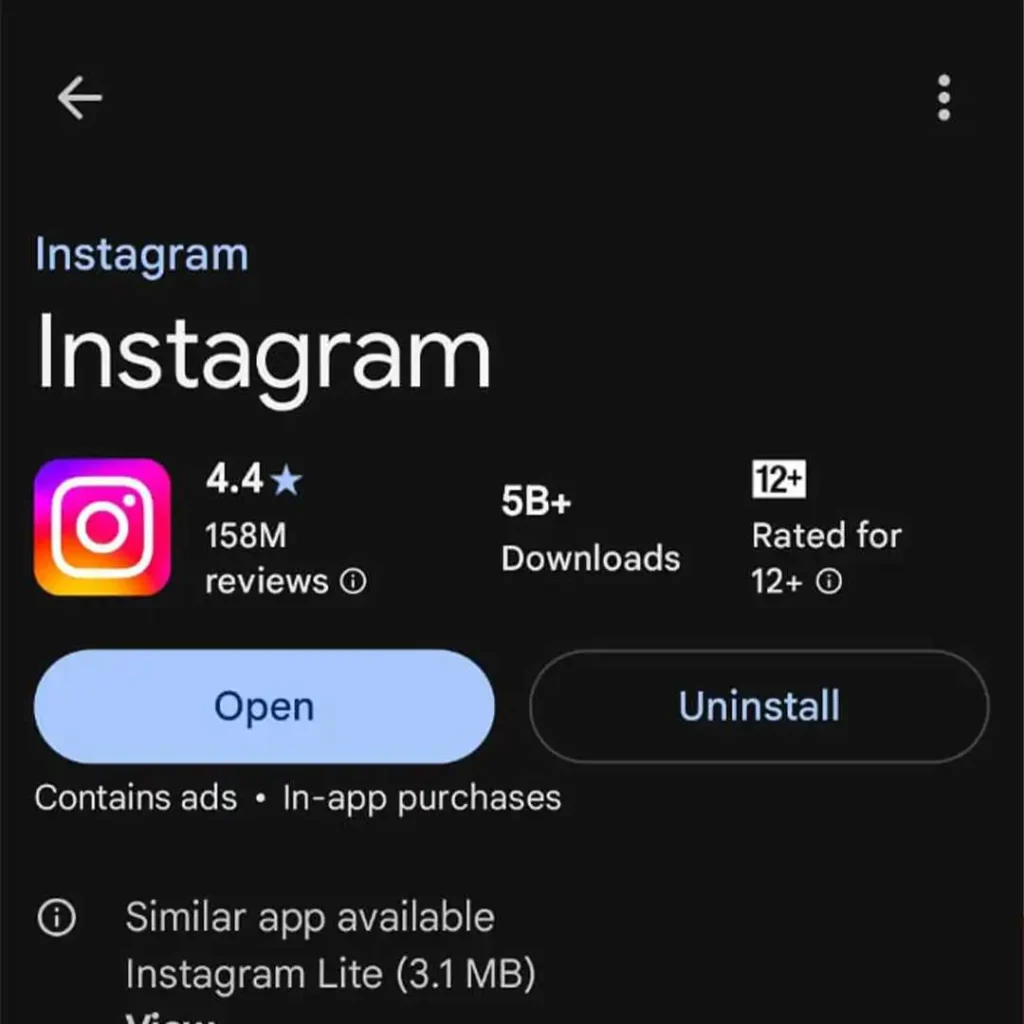
5. Avoid Over-Editing and Heavy Filters:
Use Instagram’s built-in tools for adding text and filters if possible, as they’re optimized for the platform.
If you use an external editor, ensure you export the file in high resolution before uploading.