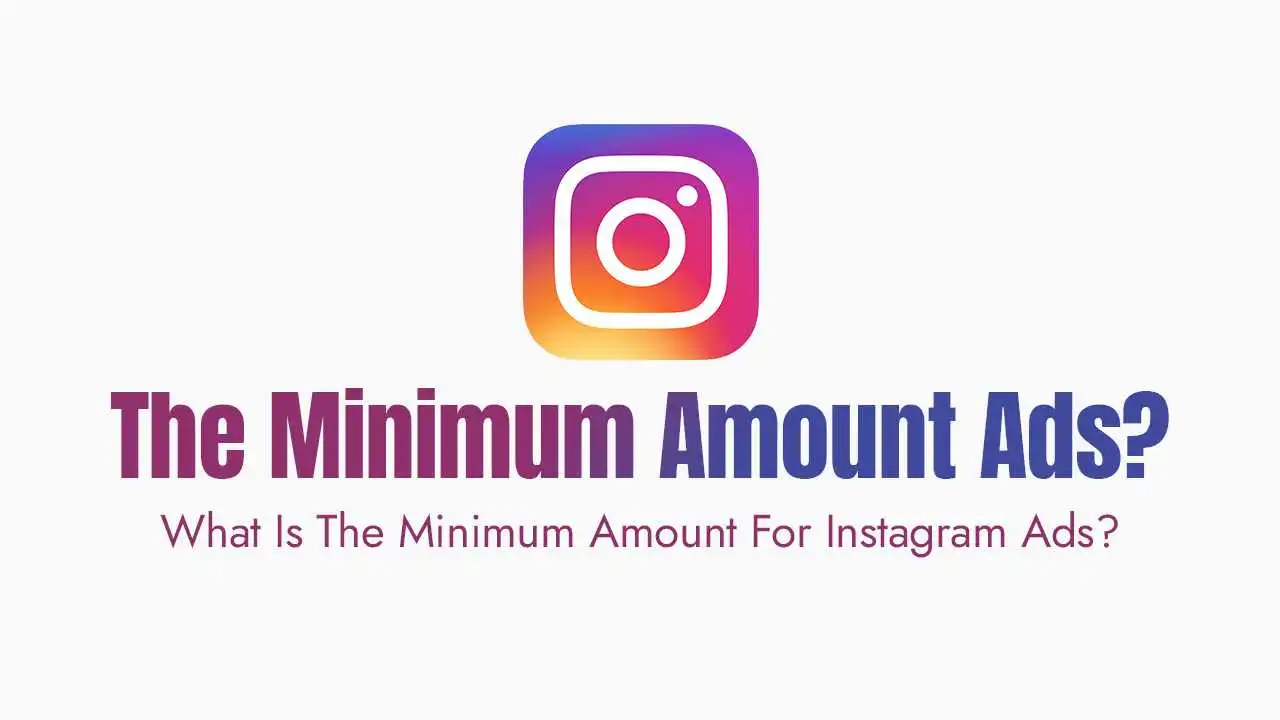Instagram Reels have cemented their place as a core feature of the platform, offering users a dynamic way to consume and create short-form video content. However, few things are as frustrating as a Reel freezing mid-playback or refusing to load while you’re scrolling. This interruption, often referred to as an “instagram reels freeze,” can disrupt your experience, whether you’re trying to enjoy content or upload your own.
This comprehensive guide delves into the most common reasons behind Instagram Reels freezing, providing detailed and actionable solutions to help you restore a smooth viewing and creation experience.
The freeze is rarely a single, isolated problem; rather, it’s often a combination of factors related to your connection, the app’s health, or your device’s capacity.
Unstable or Slow Internet Connection:
Reels, being video content, are data-intensive and demand a fast, stable internet connection for seamless streaming. If your Wi-Fi signal is weak or your mobile data connection is inconsistent, the app will struggle to download the video data quickly enough, resulting in buffering, freezing, or even a full crash.
Actionable Solutions:
Check Your Connection:
Run a speed test to confirm your internet speed. Streaming high-definition video requires a reliable minimum speed.
Switch Networks:
Toggle between Wi-Fi and mobile data to see which connection is more stable.
Improve Wi-Fi Signal:
Move closer to your router or try resetting it. If you’re using mobile data, ensure you have strong service coverage.
Toggle Airplane Mode:
Turning on Airplane Mode for a few seconds and then turning it off can often reset your network connection and resolve temporary glitches.
Outdated App or Device Operating System:
Instagram constantly rolls out updates to introduce new features, but, crucially, also to fix performance issues, compatibility bugs, and security vulnerabilities. An older version of the Instagram app or your phone’s operating system may have known bugs that cause Reels to freeze or could have compatibility issues with the latest video formats.
Actionable Solutions:
Update the Instagram App:
Always check the App Store (iOS) or Google Play Store (Android) to ensure you have the very latest version of the Instagram application installed.
Update Your Device OS:
Verify that your smartphone or tablet’s operating system is up-to-date. Newer OS versions often include performance enhancements and bug fixes that benefit all apps.
Excessive App Cache and Data Accumulation:
The app cache is temporary data—like images and partial videos—stored on your device to help the app load faster the next time you use it. When this cache becomes too large or corrupted over time, it can ironically start slowing down the app, leading to glitches like freezing Reels.
Actionable Solutions:
Clear Instagram Cache (Android):
Navigate to your phone’s Settings > Apps > Instagram > Storage > Clear Cache. Note: This is usually non-destructive, but do not select “Clear Storage” or “Clear Data” unless you are prepared to log back in.
Clear Cache (iOS):
Apple devices typically require you to uninstall and then reinstall the Instagram app to completely clear its data and cache. Your profile data is safe on the server.
Device Performance and Resource Limitations:
Reels playback and creation are demanding on your phone’s processor (CPU) and memory (RAM). Older smartphones, or those with many applications running simultaneously, may not have enough power to smoothly handle the high-resolution video streaming and processing required by Reels, leading to lag, stuttering, or freezing.
Actionable Solutions:
Close Background Apps:
Swipe away and force-close other applications running in the background to free up vital system resources.
Restart Your Device:
A simple restart is a powerful solution that clears the device’s temporary memory, resolving many common software conflicts.
Check Storage Space:
Ensure your device has a healthy amount of free storage space. Low storage can impact overall system performance.
Disable Power Saving Mode:
On some devices, power-saving modes can throttle the CPU and limit background data usage, which can interfere with smooth video playback.
Instagram Server-Side Issues or Glitches:
Sometimes, the problem lies entirely with Instagram. Major service outages, server maintenance, or widespread bugs on the platform’s backend can cause issues like Reels freezing or not loading for users across the globe.
Actionable Solutions:
Check the Status:
Use external websites like Downdetector or check hashtags on X (formerly Twitter), such as #instagramdown, to see if other users are reporting similar issues.
Wait it Out:
If the issue is confirmed to be server-side, the only reliable solution is patience. Meta/Instagram engineers will be working to resolve the problem.
Conflicting Account or App Settings:
Specific in-app settings can sometimes interfere with optimal performance. For instance, data-saving options can limit the resolution or loading speed of video content.
Actionable Solutions:
Adjust Data Usage Settings:
Check Instagram’s in-app settings under Account > Cellular Data Use/Data Usage. If the Data Saver option is enabled, try disabling it to allow for higher-quality video loading.
Log Out and Log Back In:
A fresh login session can often resolve temporary account-specific glitches or authentication errors.
Frequently Asked Questions (FAQs):
1. Will clearing my cache delete my drafted reels or saved posts?
No, clearing the app’s cache (the temporary files) is generally safe and will not delete your saved drafts, posts, photos, or direct messages, as those are either stored on Instagram’s servers or in a separate local data folder; on iOS, however, the only way to clear the app’s equivalent of cache is often to uninstall and reinstall the app, which is also safe for your account data but will require you to log back in.
2. How can I tell if the freezing is due to my internet or the Instagram app?
The easiest way to differentiate is to check if other apps that stream video (like youtube, netflix, or tiktok) are working smoothly, and if they are, then the problem is more likely specific to the instagram app or your account; conversely, if all internet-dependent apps are slow or failing to load, then the root cause is almost certainly your network connection.
3. Does using an older phone permanently mean I'll have freezing issues with reels?
While older phones with less powerful processors and smaller amounts of ram are more prone to performance issues with demanding video features like reels, especially as the app receives updates, you can significantly mitigate the freezing by ensuring you close all background apps, keep your os updated for efficiency, and maintain adequate free storage space on your device.
4. What should I do if my reels freeze but the audio keeps playing?
This specific issue often points to a synchronization problem between the video rendering and the audio processing, which is most commonly fixed by clearing the instagram app’s cache, restarting your device to refresh its memory, or checking for and installing the latest app update, as this is a known bug that developers frequently patch in new releases.
5. Is there an optimal length for a reel to prevent freezing when uploading?
While length doesn’t directly cause a freeze during playback, very long or high-resolution reels (especially those over 90 seconds or 4k resolution) can place a greater strain on both your internet connection during upload and your device’s processing power, so keeping your videos concise (between 7 and 30 seconds for optimal algorithm performance) and ensuring you have a strong, dedicated wi-fi connection can improve the upload process and subsequent playback performance for others.