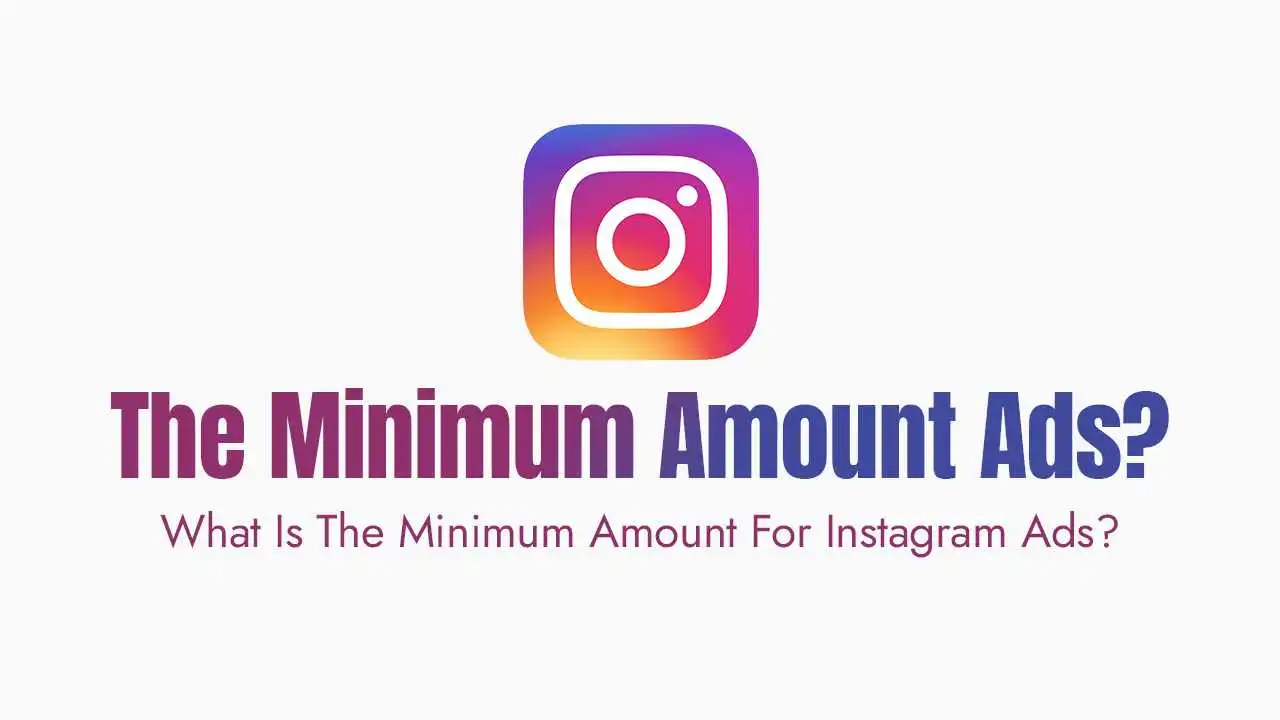The Importance of Instagram DMs for Your Business
Personalized Customer Service: Address specific queries, resolve issues, and provide tailored support.
Sales & Lead Nurturing: Guide potential customers through your sales funnel, share exclusive offers, and close deals.
Collaborations: Communicate with potential partners, influencers, or other businesses for joint ventures.
Audience Feedback: Gather direct insights and feedback that can inform your content and product development.
Building Community: Foster deeper relationships with your most engaged followers.
Common Reasons Your DM Requests Aren't Showing Up
1. "Requests" Folder (The Primary Culprit):
The Cause: Instagram automatically filters messages from people you don’t follow, or who aren’t mutual followers, into a separate “Requests” folder. This is designed to reduce spam in your main inbox.
The Impact: Most users forget this folder exists or don’t check it regularly, leading to missed opportunities from new leads or collaborators.
2. "Hidden Requests" Folder:
The Cause: Beyond the main “Requests” folder, Instagram has an even deeper filter for messages it deems potentially offensive or spammy. These messages land in a “Hidden Requests” folder. Instagram uses AI to detect sensitive words or phrases.
The Impact: While it helps filter out spam, legitimate messages might occasionally get caught in this net, especially if they use industry-specific jargon that triggers the filter.
3. General Filters (Primary/General Inbox):
The Cause: If you’re using an Instagram Professional Account (Business or Creator), you have the option to sort your DMs into “Primary” and “General” inboxes. If a message is sent to “General,” you might not see the same immediate notification as for “Primary” messages.
The Impact: Messages can get “lost” between these two tabs if you don’t actively check both.
4. Notification Settings:
The Cause: Your Instagram notification settings might be configured to silence or entirely turn off notifications for DM requests or messages from unknown senders.
The Impact: You simply won’t be alerted when a new message arrives, even if it’s in your main inbox or requests folder.
5. Technical Glitches & App Bugs:
The Cause: Like any app, Instagram can experience temporary bugs, a corrupted app cache, or issues due to an outdated app version, which can affect message delivery or display.
The Impact: Messages might not load, notifications might fail, or the app might not display new requests correctly.
6. Poor Internet Connection:
The Cause: A weak or unstable internet connection can prevent new messages from syncing and appearing in your inbox or requests folder in real-time.
The Impact: You’ll only see new messages once your connection stabilizes or improves.
How to Find Your Missing DM Requests & Prevent Future Issues?
1. Check Your "Requests" Folder Regularly:
Open Instagram and tap the Messenger icon (paper airplane) in the top right corner.
At the top of your inbox, look for “Requests” or “Message Requests”. Tap it.
Review these messages. You can then “Accept” to move them to your main inbox, “Decline”, or “Block”.
2. Dig into "Hidden Requests":
Within your “Requests” folder (as per step 1), look for a link or option that says “Hidden requests” at the bottom. Tap this to reveal messages Instagram has filtered more aggressively.
Exercise caution here, as these messages often contain offensive content, but check for any legitimate messages that might have been miscategorized.
3. Manage Your Primary/General Inboxes (Professional Accounts):
If you have a Professional Account, ensure you’re checking both your “Primary” and “General” tabs in your DM inbox.
You can manually move conversations between these tabs by swiping left on a chat and tapping “Move to General” or “Move to Primary.”
4. Review Your Notification Settings:
Go to your Profile > Menu (three lines) > Settings and privacy > Notifications > Messages.
Ensure that notifications for “Message Requests” and “Messages from Individuals” are turned on as per your preference (e.g., “From Everyone”).
5. Troubleshoot App-Related Issues:
Update Instagram: Always ensure your app is the latest version from your device’s app store.
Clear Cache/Reinstall:
Android: Go to
Settings>Apps>Instagram>Storage & cache. TapClear cacheandClear data.iOS: Offload or delete the Instagram app and reinstall it from the App Store. (Your account data is safe on Instagram’s servers).
Restart Your Device: A simple reboot can often resolve temporary glitches.
Check Internet Connection: Ensure you have a strong, stable Wi-Fi or cellular data connection.
6. Report the Problem to Instagram:
- If you’ve tried all the above and still suspect you’re missing messages, report the issue directly to Instagram support. Shake your phone while in the app, or go to
Profile>Menu>Help>Report a Problem. Provide screenshots if possible.
Best Practices to Stay on Top of Your DMs
Regularly Check All Inbox Tabs: Make it a daily habit to check your “Requests,” “Hidden Requests,” “Primary,” and “General” folders.
Respond Promptly: Quick responses not only improve customer satisfaction but also signal to Instagram that you’re an active and engaged account, which can positively impact your visibility.
Use Quick Replies: For common inquiries, set up quick replies in your Professional Dashboard to save time and ensure consistent responses.
Set Up DM Notifications: Customize your notification settings to ensure you get timely alerts for new messages.
Educate Your Audience: If you receive common questions through comments, direct users to send a DM for private inquiries, reminding them to check their “requests” folder.