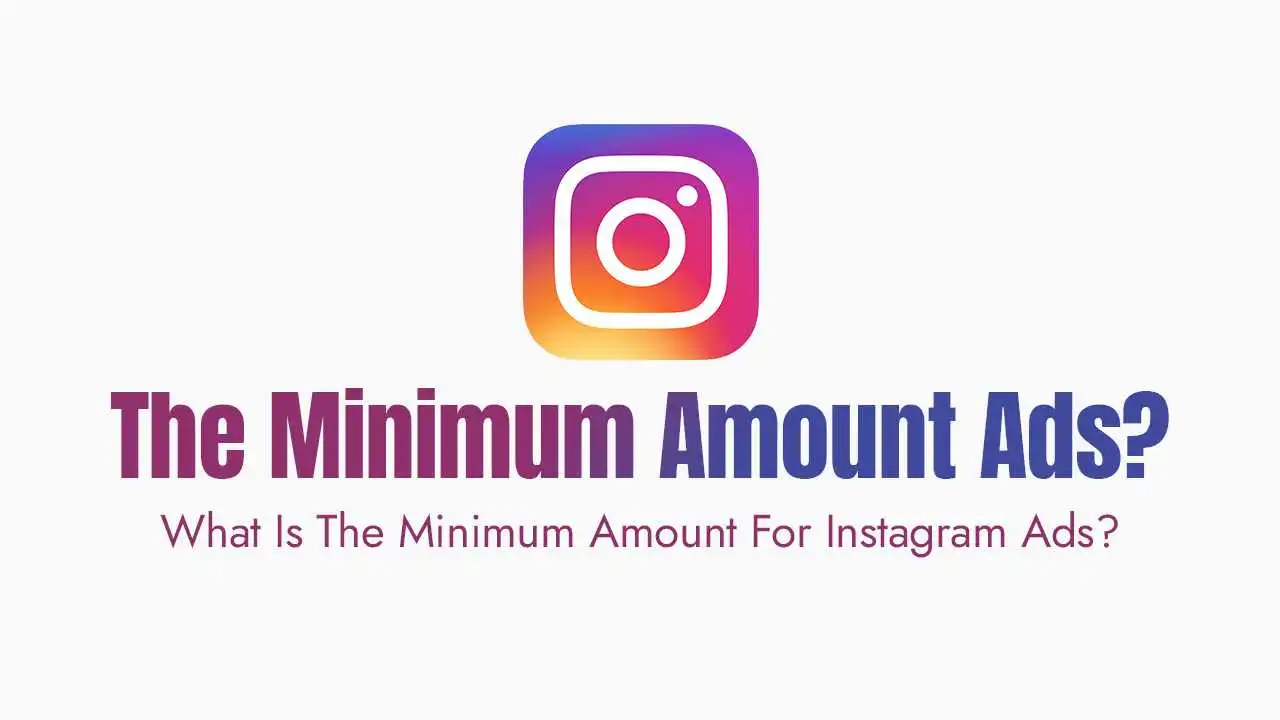What is Retargeting and Why is it Crucial?
Why it’s crucial for your business:
Higher Conversion Rates: People who have already shown interest in your brand are significantly more likely to convert than cold audiences.
Cost-Effectiveness: Retargeted ads often yield a higher return on ad spend (ROAS) because you’re targeting a more qualified audience.
Brand Recall & Trust: Repeated exposure keeps your brand top-of-mind and builds familiarity and trust.
Nudging Warm Leads: It allows you to address objections, offer incentives, or remind them of what they viewed, pushing them further down the sales funnel.
Reduced Cart Abandonment: A powerful strategy for recovering potential sales from users who added items to their cart but didn’t complete the purchase.
Understanding the Meta Pixel: Your Retargeting Foundation
What it is: The Meta Pixel is a small piece of JavaScript code that you place on your website. It’s essentially a tracker that sends data about visitor actions (like page views, adding to cart, purchases) back to Meta Ads Manager.
How it works: When someone visits your website, the Pixel fires and records their visit. This data allows Meta to recognize these users on Facebook and Instagram, enabling you to target them with ads.
Installation: If you haven’t already, install the Meta Pixel on your website. You can do this manually by adding the code to your website’s header, or more easily via a partner integration (e.g., Shopify, WordPress with a plugin like PixelYourSite).
Step-by-Step Guide to Retargeting Website Visitors on Instagram:
Step 1: Create Your Custom Audience (Website Visitors)
Go to Meta Ads Manager: Log in to
business.facebook.com/adsmanager.Navigate to Audiences: In the left-hand menu, find
All Tools(usually a hamburger icon), then selectAudiencesunder “Advertise.”Click
+ Create Audience: ChooseCustom Audience.Select
Websiteas Your Source: This tells Meta you want to create an audience based on Pixel data. ClickNext.Configure Your Audience:
Source: Select your installed Meta Pixel.
Events: Choose “All website visitors” for a broad audience, or specify events like:
ViewContent: Visitors who viewed any product/content page.AddToCart: Users who added items to their cart.InitiateCheckout: Users who started the checkout process.Purchase: Your existing customers (useful for exclusion or cross-selling).
Retention: Set the number of days you want to include visitors for (e.g., “All website visitors in the past 30 days”). The maximum is 180 days. Shorter windows (7-30 days) often yield better results for direct response.
Name Your Audience: Give it a clear, descriptive name (e.g., “Website Visitors – All – Last 30 Days” or “Cart Abandoners – Last 7 Days”).
Description (Optional): Add notes for clarity.
Click
Create Audience.
Create More Segments: For better retargeting, create multiple Custom Audiences based on different behaviors (e.g., homepage visitors, specific product page viewers, cart abandoners).
Step 2: Create Your Instagram Ad Campaign
Go Back to Ads Manager: Click
+ Createto start a new campaign.Choose Your Objective:
For retargeting, common objectives are:
Sales: If your goal is direct purchase.Leads: If you want them to fill out a form (e.g., for a consultation).Traffic: If you want them to revisit your website.
Select the objective that aligns with your retargeting goal. Click
Next.
Step 3: Configure Your Ad Set (Audience, Budget, Placements)
Name Your Ad Set: (e.g., “Retarget – Cart Abandoners – Sales Objective”).
Conversion Location: If
Salesobjective, chooseWebsite.Budget & Schedule: Set your daily or lifetime budget and your campaign dates.
Audience:
Under “Custom Audiences,” search for and select the website visitor audience(s) you created in Step 1 (e.g., “Cart Abandoners – Last 7 Days”).
Crucial: Do not add additional detailed targeting unless you specifically want to narrow your retargeting pool further (e.g., exclude certain demographics). For pure retargeting, your Custom Audience is usually enough.
You might also want to exclude Custom Audiences of recent purchasers (
Purchaseevent in last 7-30 days) to avoid showing ads to people who just bought.
Placements: Select
Advantage+ Placementsfor broad reach, or specifically chooseInstagram Feeds,Instagram Stories,Instagram Reels, etc., if you have specific creative designed for those placements.Click
Next.
Step 4: Create Your Retargeting Ad Creative
Identity: Select your Facebook Page and linked Instagram account.
Ad Format & Media: Choose single image/video, carousel, or collection. Upload your compelling visuals.
Ad Creative: This is where retargeting shines!
Primary Text: Start with a message that acknowledges their previous visit (e.g., “Still thinking about that [product name]?”).
Headline: Reiterate your unique selling proposition or offer (e.g., “Don’t Miss Out – Shop Now!”).
Call to Action (CTA): Use a clear, action-oriented button (e.g., “Shop Now,” “Learn More,” “Get Your Quote”).
Offer Incentives: Consider adding a discount code, free shipping, or a bonus for a limited time to encourage conversion.
Tracking: Ensure your Pixel is selected for tracking conversions.
Review & Publish: Double-check all settings and click
Publish.
Best Practices for Highly Effective Instagram Retargeting Ads:
Segment Your Audiences: Don’t show the same ad to all website visitors.
General Visitors: Show brand awareness or educational content.
Product Viewers: Show ads for the specific products they viewed (Dynamic Product Ads are great for this).
Cart Abandoners: Offer a discount, free shipping, or highlight benefits to overcome purchase hesitation.
Past Purchasers: Cross-sell related products or promote loyalty programs.
Tailor Ad Creative to Intent: Your ad copy and visuals should reflect the user’s previous interaction. If they abandoned a cart, your ad should acknowledge that.
Dynamic Product Ads (DPAs): For e-commerce, DPAs are incredibly powerful. They automatically show users the exact products they viewed or added to their cart on your website, often with relevant recommendations. Set these up by connecting your product catalog.
Frequency Capping: Avoid ad fatigue by setting a frequency cap (e.g., show an ad no more than 3-5 times per week to a user). Over-saturating your audience can lead to annoyance and hidden ads.
Test Different Offers: Experiment with various incentives (e.g., 10% off vs. free shipping) to see what drives conversions.
Exclude Recent Converters: Always exclude people who have already completed the desired action (e.g., made a purchase) from your active retargeting campaigns to avoid wasting ad spend and irritating new customers.
Landing Page Consistency: Ensure the landing page experience is consistent with your ad. If your ad shows a specific product, the link should lead directly to that product page.
A/B Test Everything: Continually test different headlines, ad copy, visuals, and CTAs to optimize performance.
Monitor Performance & Optimize: Keep a close eye on your campaign metrics (CPM, CPC, CTR, CVR, ROAS). Adjust bids, creatives, or audiences based on performance.