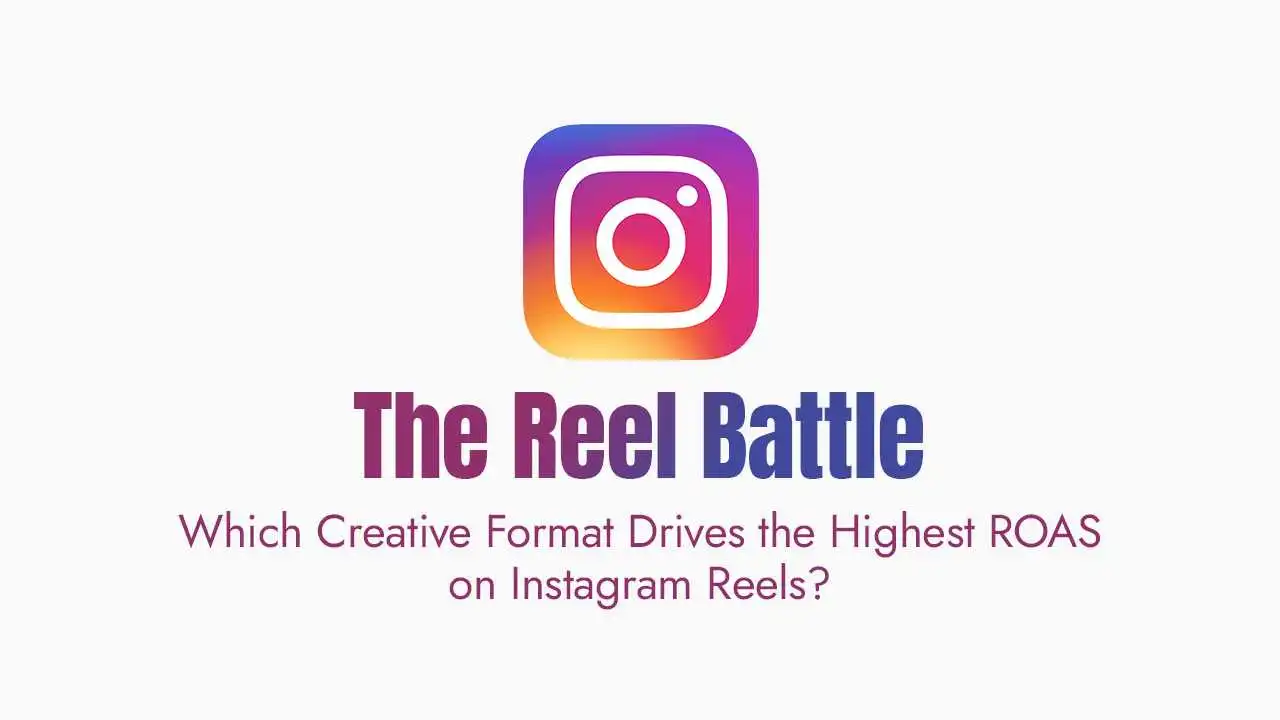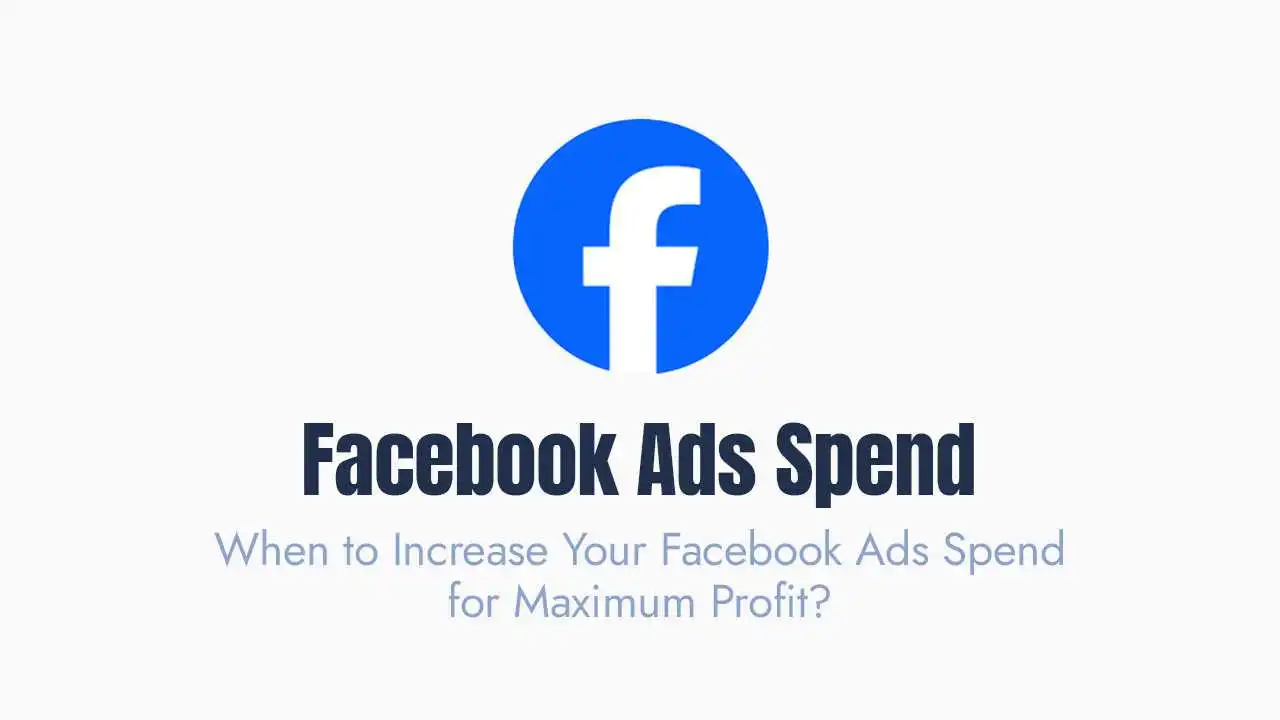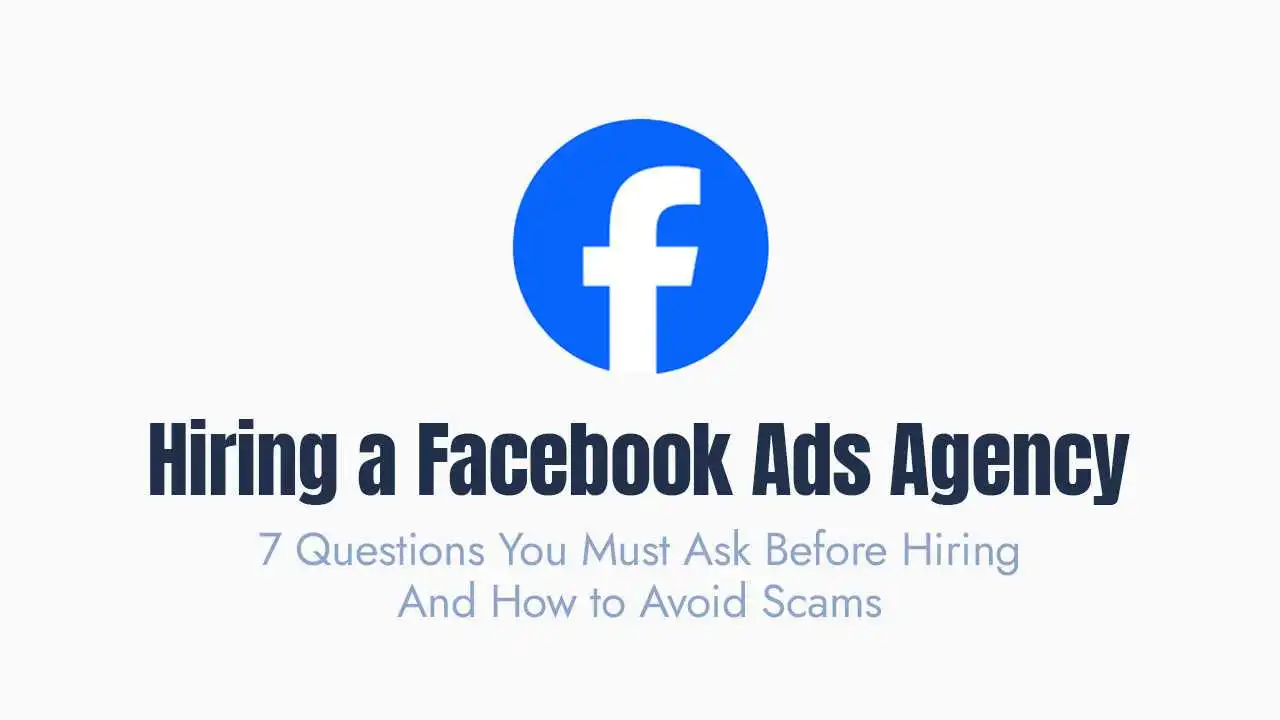Instagram is more than just a photo-sharing app; it’s a dynamic platform for connection, content creation, and business growth. To truly thrive, you need to go beyond the basics and strategically utilize its powerful features.
This guide will walk you through essential and advanced Instagram functionality, offering practical tips for both casual users and ambitious creators. Let’s unlock the full potential of your account.
Content Collaboration & Visibility:
Leveraging collaboration and understanding your content’s reach are vital for expanding your audience.
The Power of Collaborators (Co-Authoring Posts):
Adding a collaborator to your post allows the content to appear on both profiles, instantly doubling its potential reach to two different sets of followers.
| How to Add a Collaborator | Value-Add Strategy |
| During Post Creation: After selecting your photo/video, go to Tag People, then Invite Collaborator. Search for their account and send the invitation. | Use this feature for brand partnerships, co-hosted events, or shared projects to ensure both parties get equal visibility and engagement metrics. |
| After Posting: You cannot directly add a collaborator after a post is live. However, you can delete and immediately repost the content with the collaborator added, or use the Pro Tip below. | If you forget, send the content to your partner to reshare to their Stories or ask them to Tag you in a comment, which is a less effective alternative to the collaborator feature. |
Tracking Your Content's Reach:
A common question is, “Can you see who shared your instagram post?” The answer is largely no, but with a crucial exception:
Feed Posts/Reels (Standard Posts):
You cannot see the specific names of users who share your post to their Story or in a direct message. Instagram aggregates this data into your Insights (under “Shares”), but individual user names remain private.
Story Posts:
If a user shares your Story to their Story, you can see their name by swiping up on your original Story post within 24 hours.
Actionable Tip:
If you see your Insights show a high number of shares, this indicates your content is highly valuable or resonable, even if you can’t see the individuals. Focus on creating more of that type of content!
Content Creation & Format Mastery:
Knowing your format options allows you to choose the best way to tell your story.
Sharing More Than 10 Photos (Carousels):
Instagram’s Carousel post allows a maximum of 10 slides (photos and/or videos). While this limit is firm for a single post, smart creators use a simple workaround to deliver deep-dive content:
The Multi-Carousel Series:
Create two or more consecutive carousel posts on a single topic. For example, “Part 1/3,” “Part 2/3,” etc.
The "Guide" Feature:
For educational or product-focused content, package a series of related, already-posted content into a Guide. This allows you to group up to 30 posts on a single topic.
Smart Reposting Strategies:
Reposting is essential for sharing user-generated content (UGC), relevant news, or re-highlighting your own older content.
| Content Type | How to Repost | Strategic Use |
| Story | Tap the paper airplane icon on the original post, then Add post to your Story. | Acknowledge customer praise (UGC) or quickly share relevant news without cluttering your feed. |
| Feed Post/Reel | For your own content: Tap the paper airplane icon, then Add post to your Story. For others’ content: Use a third-party app (like repost for instagram) or simply create a new post and clearly tag and credit the original creator in the image and caption. | DO NOT repost others’ feed content without explicit permission and clear credit. Use it to participate in trends or showcase high-quality UGC. |
Profile Management & Maintenance:
Your profile is your home base. Keep it clean, manageable, and current.
The Archive Feature: Hiding, Not Deleting
The Archive feature is one of Instagram’s most useful cleanup tools, allowing you to hide content from the public and your followers without permanently deleting it.
How to Archive?
Go to your post, then Tap the three-dot menu, after that Archive.
How to Unarchive?
Go to your Profile Menu (top-right hamburger icon), then select Archive. After that, select the post, and next, tap the three-dot menu. Finally, choose Show on Profile.
Why Use It?
Aesthetic Cleanup:
Temporarily hide posts that don’t fit your current brand aesthetic or theme.
Sensitive Content:
Archive old posts you don’t want permanently associated with you, but that you may want to revisit later (e.g., outdated promotional content).
Privacy and Presence Controls:
You have control over how visible you are on the platform:
Turn Off Active Status:
Go to Settings and Privacy, then go to Messages and story replies. After that, select Show activity status, and finally, toggle it off. This lets you browse privately, showing you as “offline” to others.
Hide Followers:
Instagram does not allow you to hide your total follower count. The only way to “hide” your list of followers and following is by setting your entire account to Private.
6. Conclusion: Are Instagram Shops Safe?
Taking a break is part of healthy social media use.
Deactivate (Temporary Break):
This option lets you temporarily disable your account via a web browser. Your profile, photos, comments, and likes are hidden until you log back in. This is the best option for a short-term break.
Delete (Permanent Removal):
This permanently deletes your account and all associated data after a 30-day waiting period. Once deleted, all content is gone forever. Only choose this if you are absolutely certain.
Need More Help? For official guides and troubleshooting, always check the Instagram Help Center first.
Conclusion:
By mastering these features—from strategically using collaborators to managing your privacy and understanding your post-sharing metrics—you can create a more effective, engaging, and successful presence on the platform.
Frequently Asked Questions (FAQs):
1. can i see the names of people who view my instagram profile?
no. instagram does not provide a feature that shows you who has viewed your profile page. the only exception is instagram stories, where you can see a list of users who viewed a specific story post within 24 hours.
2. what is the difference between archiving and deleting a post?
archiving moves the post from your public profile to a private archive section only you can see. it hides the content but saves it indefinitely, and you can restore it later. deleting permanently removes the post from instagram after a short grace period (usually 30 days) and it cannot be recovered. always choose archive if you think you might want the content back later.
3. is it better to post a photo as a reel or a static feed post?
instagram’s algorithm generally prioritizes reels (short-form video) because they drive new discovery and watch time. if your photo can be slightly animated, turned into a video with music, or used as a background for text, posting it as a reel often results in greater reach and visibility, especially to non-followers. static posts are better for high-quality, long-lasting content like product photos or a personal update that doesn’t need to be pushed to new users.
4. if i use the collaborator feature, who gets the engagement (likes, comments, saves)?
the engagement (likes, comments, shares, saves) is shared and displayed on both accounts. the post will show the same total count on both profiles. insights (analytics) related to the post are also provided to both collaborators, making it a truly joint effort.
5. if i repost a reel to my story, does it count toward the reel's views?
no. views gained when a reel is shared to a story are tracked as story views, not as part of the reel’s primary view count (which is generated when the reel is watched in the reels tab or on the feed). it’s a great way to drive traffic, but the core metric remains separate.
6. how do i turn off the 'suggested posts' that appear in my feed?
you cannot permanently disable suggested posts, as it’s how instagram keeps content flowing. however, you can temporarily snooze them. when a suggested post appears, tap the three-dot menu, then select not interested. you can also choose snooze all suggested posts for 30 days.