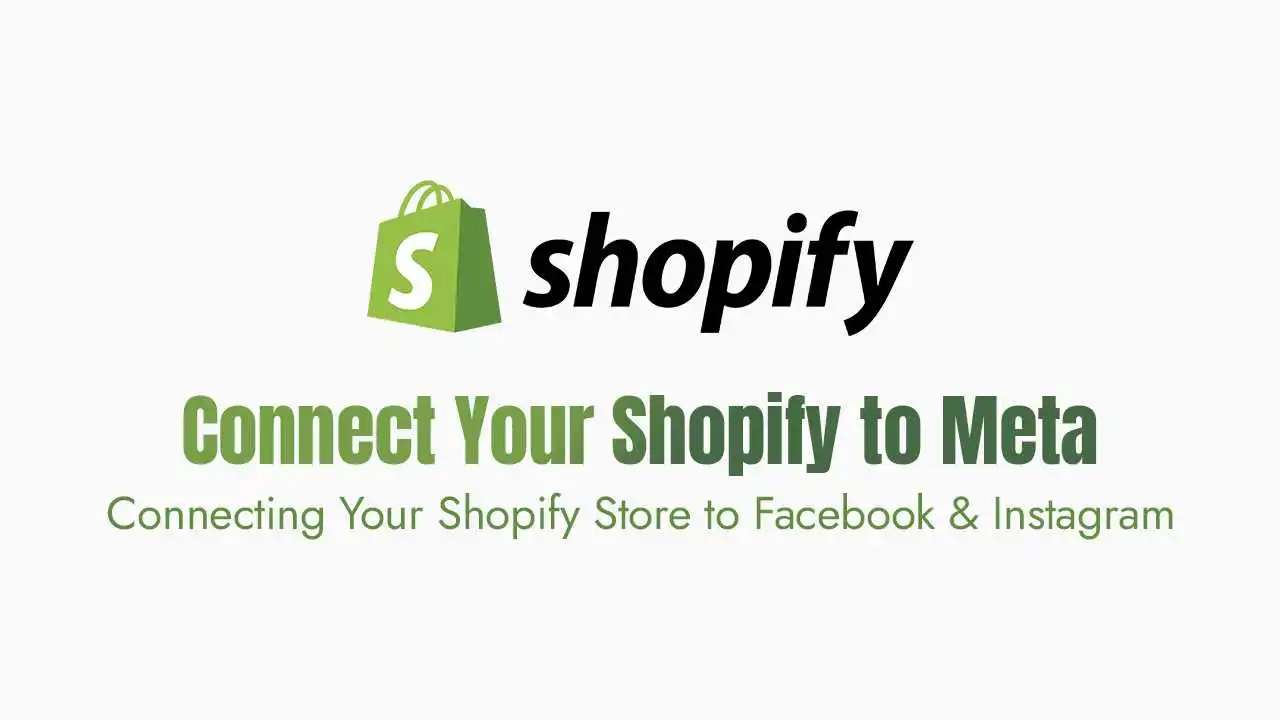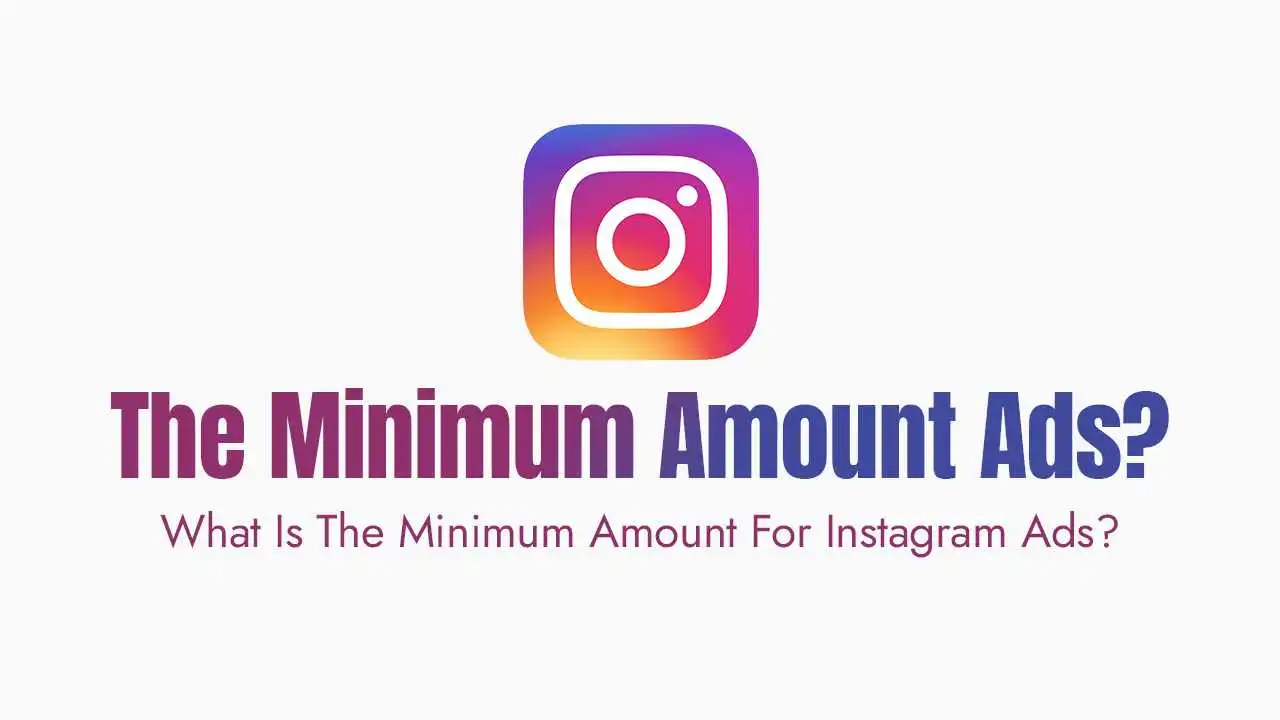The Power of Shopify + Meta:
Massive Audience Reach: Tap into billions of active users on Facebook and Instagram, exposing your products to a colossal potential customer base.
Seamless Shopping Experience: Allow customers to discover, browse, and sometimes even purchase your products directly within Facebook and Instagram, reducing friction in the buying journey.
Centralized Management: Manage your product catalog, inventory, and orders for both your Shopify store and Meta platforms from a single Shopify admin.
Powerful Advertising & Retargeting: Leverage the Meta Pixel and Conversions API to track user behavior, build highly specific audiences, and run dynamic ads that retarget interested shoppers with the exact products they viewed.
Enhanced Customer Insights: Gain valuable data on how users interact with your products on social platforms, helping you refine your strategy.
Key Components of Your Meta Integration:
Facebook & Instagram by Meta Sales Channel App: This is the official Shopify app that acts as the bridge between your store and Meta’s ecosystem.
Meta Product Catalog: A central repository in Facebook’s Commerce Manager that holds all your product information (images, descriptions, prices, stock). Your Shopify products will sync here.
Facebook Shop & Instagram Shopping: These are the customizable storefronts that display your product catalog directly on your Facebook Business Page and Instagram profile.
Meta Pixel & Conversions API (CAPI): Essential tracking tools that send data about website actions (page views, add to carts, purchases) from your Shopify store back to Meta, crucial for ad optimization.
Facebook Business Manager & Commerce Manager: Your central control hubs on Meta’s side for managing all your business assets (pages, ad accounts, catalogs) and your social commerce presence.
Before You Begin: Essential Prerequisites
A Published Shopify Store: Your store must be live and not password-protected.
A Facebook Business Page: You must have an Admin role on the Page, and it must be published.
A Facebook Business Manager Account: This is where you’ll manage your various Meta assets.
A Facebook Ad Account: You’ll need an active ad account linked to your Business Manager with admin access.
An Instagram Business Account: If you plan to use Instagram Shopping, your Instagram profile must be a Business Account and connected to your Facebook Business Page.
Products Compliant with Meta Commerce Policies: Ensure your products meet Meta’s guidelines to avoid rejections. Review their policies carefully.
Connecting Your Shopify Store to Meta:
Step 1: Install the Facebook & Instagram Sales Channel App
From your Shopify admin, go to
Sales Channels.Click
Add sales channeland selectFacebook & Instagram by Meta.Click
Add channel.
Step 2: Start Setup & Connect Your Facebook Account
In the new Facebook & Instagram sales channel, click
Start setup.You’ll be prompted to log in to your Facebook account.
Follow the prompts to connect your Facebook Business Manager, select your Facebook Page, choose or create an Ad Account, and select or create your Meta Pixel. The app helps guide you through creating these if you don’t have them.
Crucially, you’ll also select or create a Product Catalog. This catalog will be automatically populated with your Shopify products.
Step 3: Configure Your Sales Features (Shop, Instagram, Ads)
Product Catalog Sync: This happens automatically once connected. Your Shopify products will start syncing to your Meta Product Catalog. Any changes (price, stock, images) in Shopify will reflect on Meta.
Facebook Shop:
After connecting, you’ll usually be redirected to Facebook Commerce Manager.
Select the
Shopoption to enable your Facebook Shop.Agree to Meta’s Merchant Agreement and complete any remaining setup in Commerce Manager (e.g., customizing your shop layout, creating collections).
Instagram Shopping:
If you enabled Instagram Shopping during the Shopify app setup, ensure your Instagram Business Account is correctly linked to your Facebook Page.
In your Instagram app, go to
Settings > Business > Shopping. If it’s not visible, your account might still be under review.Follow the prompts to connect your Instagram profile to your product catalog. Instagram will review your account, which can take a few days. Once approved, you’ll be able to tag products in your posts and stories.
Meta Pixel & Data Sharing:
The Shopify app helps configure your Meta Pixel.
You’ll be asked to choose a customer data-sharing level:
Standard: Sends basic customer behavior data.
Enhanced: Sends more customer information (e.g., name, location, email) for better ad optimization.
Maximum: Leverages Conversions API (server-side tracking) alongside the pixel for the most accurate data collection, minimizing impacts from browser privacy changes. Opt for Enhanced or Maximum if possible.
Step 4: Domain Verification
Step 5: Product Availability & Sync
Available for the “Facebook & Instagram by Meta” sales channel. New products are often made available by default, but it’s good to double-check. Step 6: Submit for Review
Optimizing Your Meta Presence for Sales:
High-Quality Product Visuals: Use compelling, high-resolution images and videos that stand out in social feeds. Lifestyle shots often perform better than plain product shots.
Engaging Shoppable Content: Regularly create posts, stories, and reels where you tag your Shopify products directly. Make it easy for users to go from discovery to purchase.
Leverage Meta Ads Manager:
Dynamic Product Ads (DPAs): Automatically show relevant products to people who have viewed them on your website or added them to their cart.
Custom Audiences: Target your existing customer list, website visitors, or engaged social followers.
Lookalike Audiences: Reach new people who share characteristics with your best customers.
Strategic Campaigns: Run campaigns for brand awareness, traffic, conversions, and lead generation.
Monitor Performance: Regularly check your Commerce Manager insights, Shopify analytics reports (under
Sales channelsorReports), and Facebook Ads Manager dashboards to understand what’s performing well and where to optimize.Maintain a Clean & Synced Catalog: Ensure product information (prices, descriptions, availability) is always up-to-date in Shopify, so it syncs correctly to Meta. This prevents customer frustration and improves ad performance.
Managing Orders & Troubleshooting
Orders in Shopify: Orders placed through your Facebook or Instagram Shop (especially if checkout is directly on Meta) will appear in your Shopify admin, just like orders from your online store. You can fulfill, manage, and track them all in one place.
Common Issues:
Products not syncing: Check product availability in Shopify, ensure the catalog is connected correctly in Commerce Manager, and review sync errors.
Shop/products rejected: The most common reason is not complying with Meta’s Commerce Policies. Review the rejection reason and adjust your products or descriptions accordingly.
Pixel not firing: Use the Meta Pixel Helper Chrome extension to diagnose issues. Ensure data sharing is enabled to the correct level.