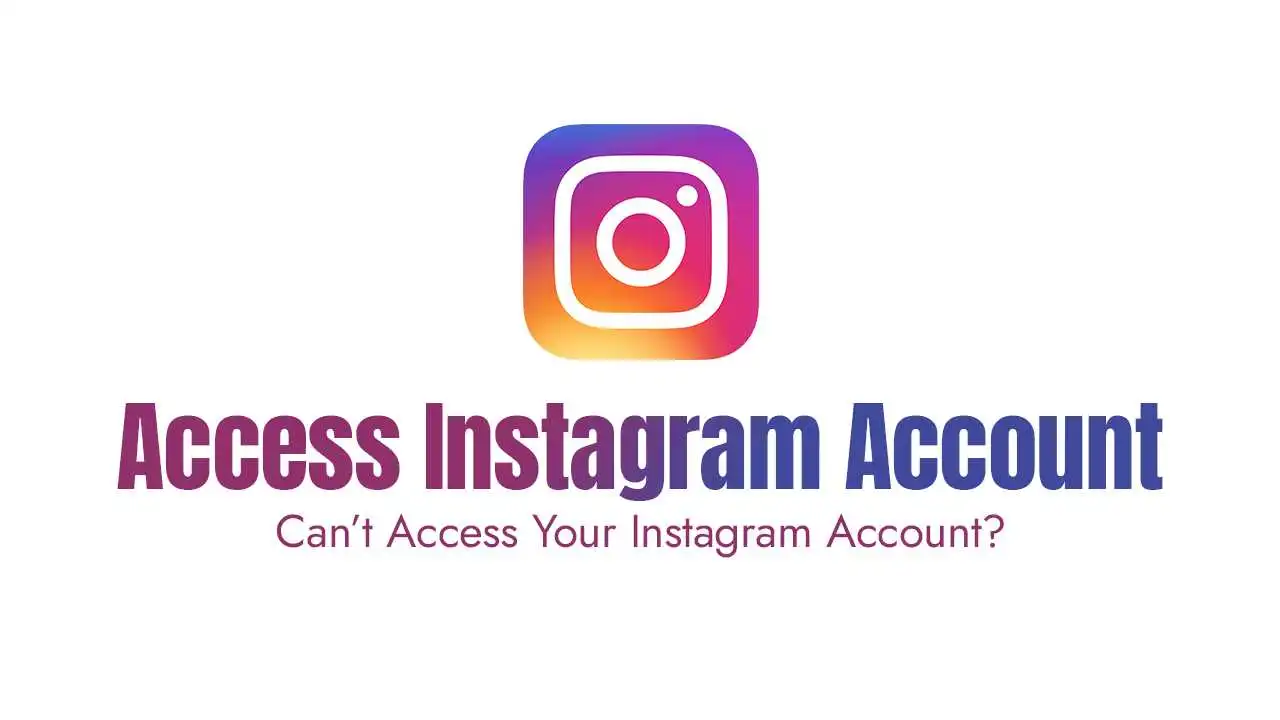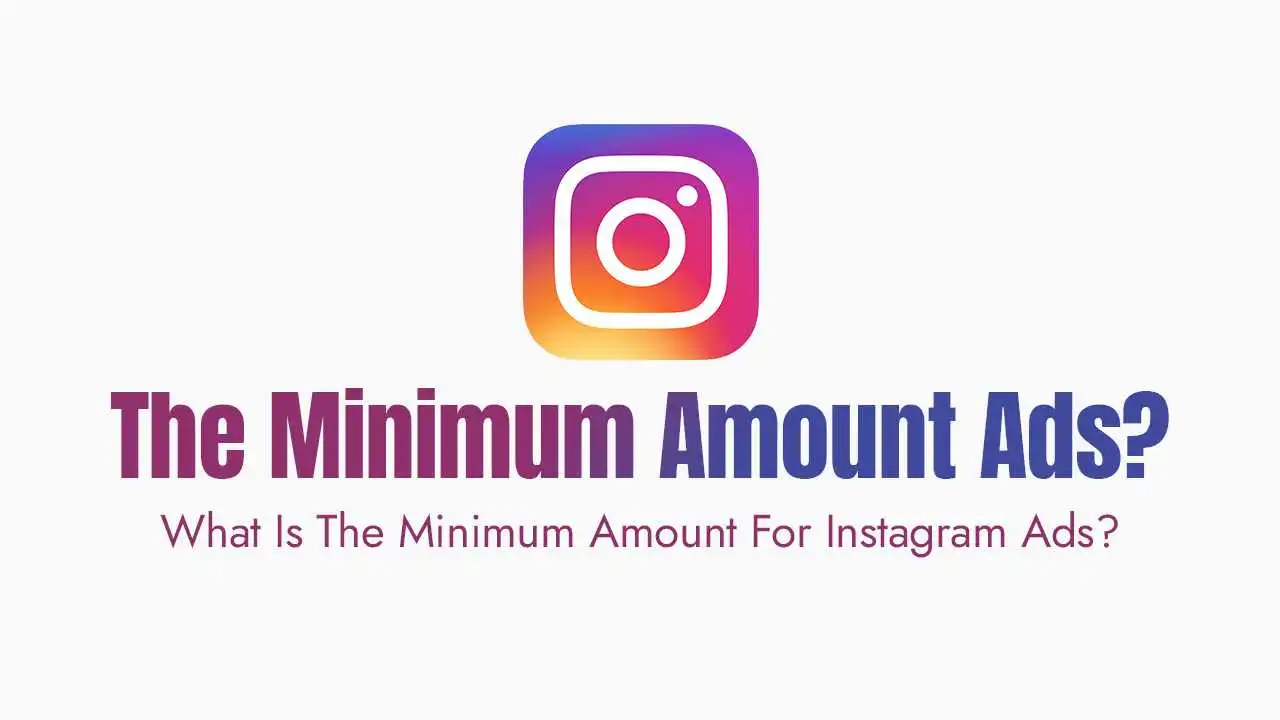The good news is that most Instagram account access issues are solvable. Just like our previous post helped countless businesses regain access to Instagram Music, this guide will walk you through the most common reasons you might be locked out and, more importantly, provide clear, step-by-step solutions to get you back into your account. Let’s dive in!
Common Reasons You Can't Access Your Instagram Account:
Before we jump into solutions, it’s helpful to understand why you might be locked out. Pinpointing the cause can often speed up the recovery process.
1. Incorrect Password/Forgotten Password:
This is, by far, the most common culprit. It’s easy to mistype, forget, or simply use an old password, especially if you have multiple accounts or haven’t logged in for a while. Sometimes, a password might have been changed without your direct knowledge (perhaps by someone else with access, or even accidentally).
2. Account Hacked/Compromised:
This is a more serious concern. If your account has been accessed by an unauthorized individual, they might have changed your password, email, or phone number, locking you out. Signs of a hacked account include posts you don’t recognize, messages sent from your account, or receiving password reset emails you didn’t request.
3. Account Suspended/Disabled by Instagram:
Instagram has strict Community Guidelines, and if your account is found to have violated these rules (e.g., posting inappropriate content, engaging in spammy behavior, using third-party apps for fake followers, or impersonating others), it might be temporarily suspended or even permanently disabled by Instagram itself. This is different from being locked out due to login issues; Instagram actively prevents your access.
4. Two-Factor Authentication (2FA) Issues:
While 2FA is a crucial security measure, it can sometimes become a barrier if you lose the device linked to your authenticator app, change your phone number, or misplace your backup codes. Without the second verification step, even with the correct password, you can’t log in.
5. App Glitches/Technical Issues:
Sometimes, the problem isn’t with your credentials or account security, but with the Instagram app itself. Bugs, corrupted cache data, or an outdated app version can interfere with the login process.
6. Login Activity Detected (Security Checkpoint):
Instagram’s automated security systems are designed to protect your account. If they detect unusual login activity (e.g., logging in from a new location, a new device, or suspicious repeated attempts), they might trigger a “Security Checkpoint” to verify your identity before allowing access. This is a protective measure, not necessarily a sign of a problem, but it requires you to prove you’re the legitimate owner.
Step-by-Step Solutions to Regain Access:
Now that we’ve covered the common issues, let’s get you back into your account. Work through these steps systematically.
1. Reset Your Password (The First and Easiest Step)
Always start here. Most login problems are resolved by a simple password reset.
On the Instagram App:
- Open the Instagram app.
- On the login screen, below the password field, tap on “Forgot password?” (on Android) or “Forgot password?” / “Get help logging in” (on iOS).
- You’ll be prompted to enter your Username, Email, or Phone Number associated with the account. Enter the one you know is linked.
- Tap “Next” (Android) or “Send Login Link” / “Send SMS” (iOS).
- Instagram will send a login link to your registered email address or a code to your registered phone number via SMS.
- For Email: Open the email from Instagram (check your spam/junk folder if you don’t see it). Click the “Log in as [your username]” or “Reset your password” button. This link will usually log you directly in or take you to a page to set a new password.
- For SMS: You’ll receive a code via text. Enter this code into the Instagram app when prompted.
- For Facebook: If your Instagram account is linked to Facebook, you might see an option to “Log in with Facebook” or “Reset with Facebook.” If you’re currently logged into Facebook on your device, this can be a very quick way to regain access.
-
Pro-Tip: If you’re not receiving emails, double-check that the email address associated with your Instagram account is correct and that it’s not being filtered.
2. If You Suspect Your Account is Hacked:
If a simple password reset doesn’t work, or you notice suspicious activity, your account might be compromised. Act quickly!
Check for Suspicious Emails from Instagram: Look for emails from security@mail.instagram.com or no-reply@mail.instagram.com indicating a password or email change you didn’t initiate. These emails often contain a link like “revert this change” or “secure your account.” Clicking this immediately can sometimes undo unauthorized changes.
- Use Instagram’s “My account was hacked” Option:
- On the login screen, tap “Forgot password?” / “Get help logging in.”
- Enter your username, email, or phone number.
- If you can’t access the email or phone number listed, look for an option like “Can’t reset your password?” or “Need more help?”
- This will lead you to a page where you can select “My account was hacked.”
- Follow the prompts. Instagram might ask you to:
- Verify your identity: This often involves taking a video selfie where you turn your head in different directions to confirm you’re a real person and the account owner. This is a crucial step for Instagram to verify your identity.
- Provide the email or phone number you used to sign up.
- Describe the issue you’re facing.
- Report the Hack (Even If You Can’t Log In): If the automated steps don’t work, you can still report a compromised account. Use Instagram’s dedicated support forms for hacked accounts, which can often be found by searching “Instagram hacked account” on Google. Be as detailed as possible in your report.
- Tips for Securing Your Account AFTER Regaining Access:
- Change Your Password Immediately: Create a strong, unique password that combines letters, numbers, and symbols. Do NOT reuse old passwords.
- Enable Two-Factor Authentication (2FA): If you didn’t have it enabled, set it up. This adds an extra layer of security requiring a code from your phone (via SMS or an authenticator app like Google Authenticator or Authy) in addition to your password.
- Review Authorized Apps and Websites: Go to your Instagram Settings > Security > Apps and Websites. Remove access for any suspicious or unfamiliar third-party applications. These can sometimes be entry points for hackers.
- Check Login Activity: Under Settings > Security > Login Activity, you can see where your account has been logged in. If you see unfamiliar locations, log them out.
3. If Your Account Has Been Disabled or Suspended:
This is usually a result of Instagram detecting violations of their Community Guidelines. They don’t typically disable accounts without reason, even if you’re unaware of the violation.
- Why Accounts Are Disabled: Common reasons include:
- Spamming: Excessive liking, commenting, or following/unfollowing.
- Fake Activity: Using bots or third-party services to generate fake likes, followers, or comments.
- Inappropriate Content: Posting nudity, hate speech, self-harm promotion, or illegal content.
- Impersonation: Pretending to be someone else.
- Copyright Infringement: Posting content you don’t have the rights to.
- How to Appeal a Disabled Account Decision:
- When you try to log in, you will usually see a message stating your account has been disabled. This message often includes an option to “Learn More” or “Appeal.”
- Tap on the “Appeal” button.
- You will be directed to a form where you’ll need to provide your full name, email address, Instagram username, and a detailed explanation of why you believe your account should be reinstated.
- Be Polite and Clear: Explain your situation calmly and professionally. If you believe it was a mistake, explain why. If you genuinely made a mistake, acknowledge it and promise to adhere to guidelines in the future. Avoid aggressive language.
- Provide Proof (If Applicable): If asked, you might need to submit a photo of yourself holding a paper with a code provided by Instagram, verifying your identity.
- Patience is Key: The review process can take anywhere from a few days to several weeks. Submitting multiple appeals won’t speed up the process and might even flag your case as spam.
4. Troubleshooting Two-Factor Authentication (2FA) Issues:
2FA is fantastic for security, but it can be tricky if you lose access to your secondary verification method.
- Backup Codes: When you set up 2FA, Instagram provides a set of “backup codes.” These are single-use codes that allow you to log in if you don’t have access to your phone or authenticator app. Always save these codes in a safe, offline place (e.g., written down, in a password manager, or a secure cloud note).
- On the 2FA screen during login, look for an option like “Try another way” or “Use a backup code.” Enter one of your saved codes.
- Using Recovery Options: If you set up 2FA via SMS, you might have the option to receive a code via email if your phone number is unreachable.
- Contacting Instagram Support for 2FA Issues: If you’ve lost your device, don’t have backup codes, and can’t use recovery options, your next step is to go through Instagram’s “My account was hacked” flow (as described in section 2) or use their general support forms. Explain clearly that your issue is specifically with 2FA and that you cannot access your account due to this. They may again require identity verification.
5. Dealing with App Glitches and Technical Issues:
Sometimes, the problem isn’t your account, but the app itself. These are typically quick fixes.
- Clear Cache and Data (Android):
- Go to your phone’s Settings.
- Navigate to Apps or Applications.
- Find and tap on Instagram.
- Tap on Storage.
- Select “Clear Cache” first. If that doesn’t work, then try “Clear Data” (note: this will log you out of all accounts and reset app settings).
- Offload App (iOS):
- Go to Settings > General > iPhone Storage.
- Find Instagram and tap on it.
- Tap “Offload App.” This frees up storage but keeps your documents and data. Reinstall the app afterward.
- Alternatively, you can just “Delete App” and then reinstall it from the App Store.
- Update the Instagram App: An outdated app can have bugs. Go to your device’s App Store (iOS) or Google Play Store (Android) and search for Instagram. If an update is available, install it.
- Reinstall the App: If clearing cache/data or offloading doesn’t help, completely uninstalling the Instagram app from your device and then reinstalling it from the official app store can often resolve deeper technical glitches.
- Try Logging In on a Different Device or Through a Web Browser: This is a crucial diagnostic step. If you can log in on another phone, a tablet, or via
instagram.comon your computer’s web browser, then the problem is definitely with your primary device or the app installation on it, not your account credentials.
6. Navigating "Login Activity Detected" or "Security Checkpoint" Prompts:
These pop-ups are Instagram’s way of protecting your account from suspicious login attempts.
- What They Mean: Instagram’s system has detected a login attempt that seems unusual (e.g., from a new city, a different country, a device you’ve never used, or immediately after a password reset). It wants to confirm it’s really you.
- How to Confirm Your Identity:
- You’ll typically be asked to verify your identity by having a code sent to your registered email address or phone number.
- Enter the code received into the Instagram app.
- Sometimes, it might ask you to identify friends in photos or recently liked posts.
- Once verified, you’ll be granted access. If you don’t recognize the login attempt, you’ll be given an option to mark it as “This wasn’t me” to protect your account.
Prevention is Key: How to Avoid Losing Access in the Future?
Once you’re back in, take these steps to ensure you don’t face this frustration again.
- Use a Strong, Unique Password: Don’t reuse passwords from other sites. Aim for a mix of uppercase and lowercase letters, numbers, and symbols. Consider using a password manager.
- Enable Two-Factor Authentication (2FA): This is non-negotiable for account security. Choose either SMS-based 2FA (though less secure) or, preferably, an authenticator app like Google Authenticator or Authy.
- Keep Your Recovery Information Up to Date: Ensure the email address and phone number associated with your Instagram account are current and accessible to you. This is vital for password resets and identity verification.
- Be Cautious of Phishing Attempts: Be wary of suspicious emails or messages claiming to be from Instagram asking for your login details. Always check the sender’s email address and hover over links before clicking. Instagram will never ask for your password via email.
- Familiarize Yourself with Instagram’s Community Guidelines: Understanding the rules helps you avoid unintentional violations that could lead to your account being disabled.
- Regularly Review Login Activity: Periodically check your “Login Activity” in Instagram settings to ensure all logins are legitimate.
Conclusion:
Losing access to your Instagram account can feel overwhelming, but by systematically working through the solutions provided in this guide, most users can successfully regain control. Whether it’s a forgotten password, a compromised account, or a technical glitch, remember to stay calm, follow the steps carefully, and utilize Instagram’s built-in recovery tools. Prevention is always better than cure, so once you’re back in, make sure to bolster your account’s security to safeguard your online presence. Happy Instagramming!