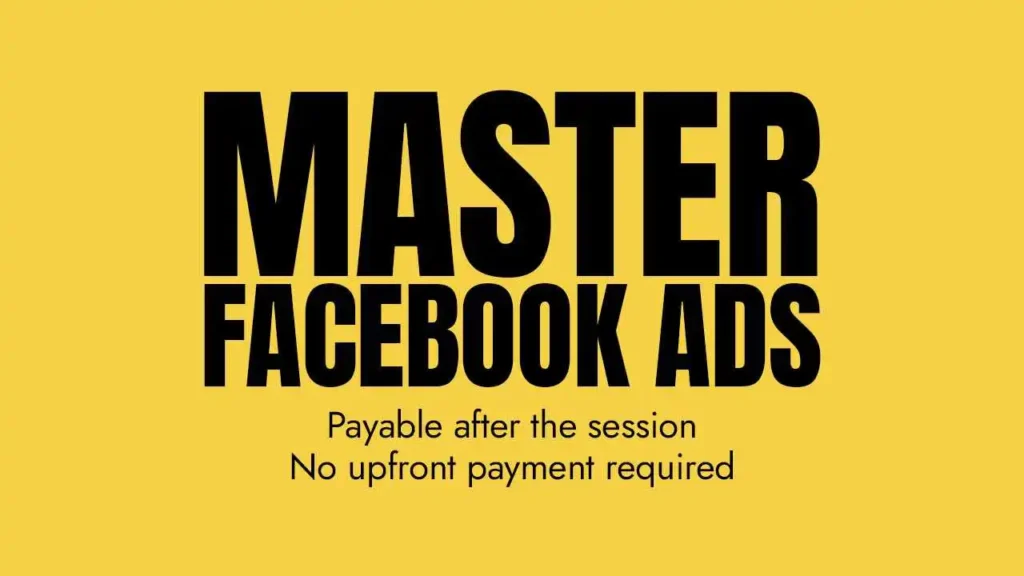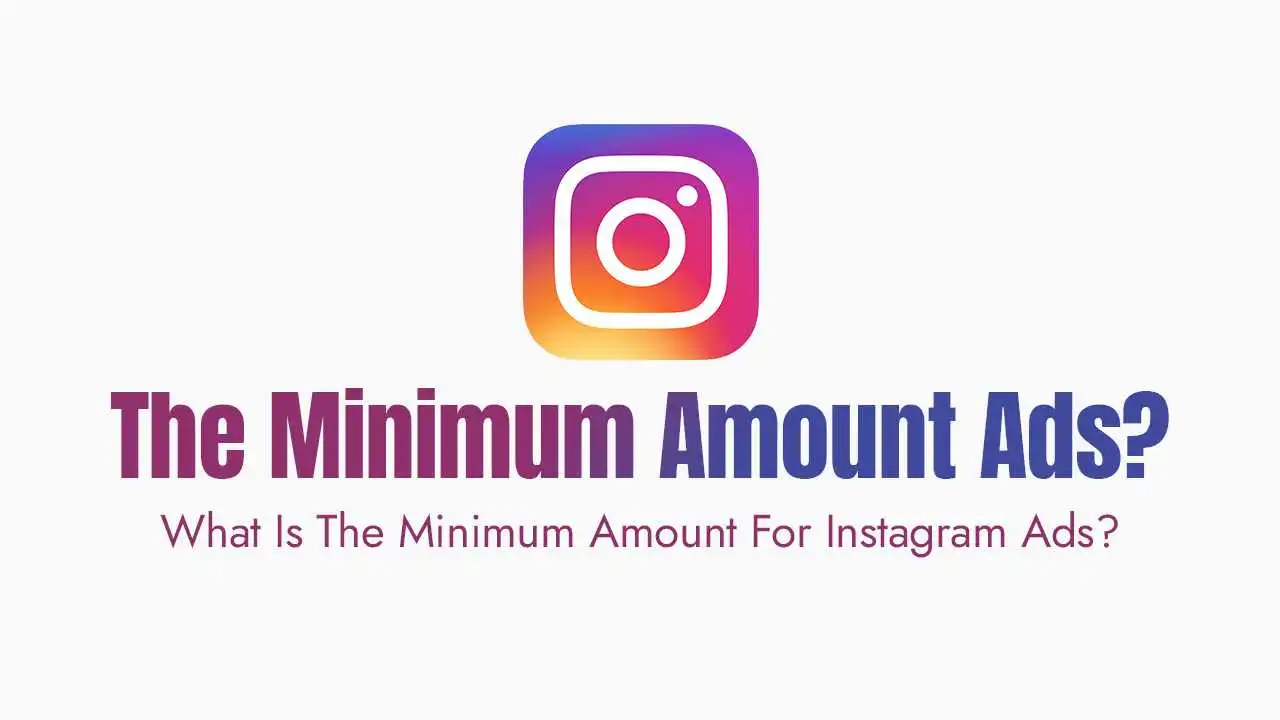How to Lock Facebook Profile?
Published December 29, 2024
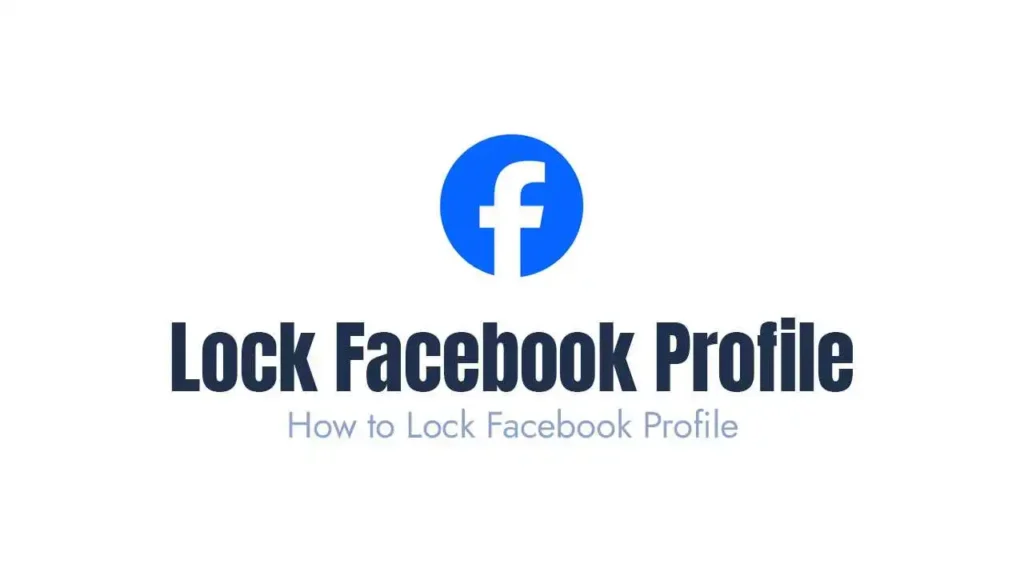
What Does Locking Your Facebook Profile Mean?
- Enhanced Privacy: Only friends can see your full-sized profile picture and cover photo. Strangers are restricted to a minimal view of your account.
- Control Over Information: By locking your profile, you maintain control over what others can access, ensuring that only your approved connections see your posts and updates.
- Protection From Misuse: It helps prevent unauthorized access or misuse of your profile content, reducing risks of impersonation or data theft.
Who Should Lock Their Facebook Profile?
Locking your profile is especially useful for:
- Individuals Concerned About Privacy: If you value your online security and want to limit your visibility to non-friends, this feature is for you.
- Women and Teens: To prevent harassment, stalking, or unwanted interactions from strangers, locking your profile provides an extra layer of safety.
- Professionals: If you want to maintain a boundary between your personal and professional life, profile locking ensures that only people you trust can access your private information.
Master Facebook Ads for Your Online Business
The cost for this personalized Facebook Ads training is $250, payable after the session. No upfront payment required.
Steps to Lock Your Facebook Profile on Mobile:
If you primarily use Facebook on your smartphone, follow these steps to lock your profile quickly and efficiently:
- Open the Facebook App: Start by launching the Facebook app on your smartphone and logging in to your account if you haven’t already.
- Go to Your Profile: Tap on your profile picture or name at the top of the screen to access your profile page.
- Access the Menu: Locate the three dots next to the “Add to Story” button and tap on them.
- Select “Lock Profile”: Scroll down the menu options and select “Lock Profile.” This option might be highlighted if you’re using the latest version of the app.
- Confirm Your Action: Tap “Lock Your Profile” again to confirm your decision.
Steps to Lock Your Facebook Profile on Desktop:
For those who prefer using Facebook on a desktop browser, here’s how to lock your profile efficiently:
- Log In to Your Account: Visit the Facebook website and log in using your credentials.
- Navigate to Your Profile: Click on your profile picture or name located in the top-right corner of the homepage.
- Click on the Menu (Three Dots): Below your cover photo, you’ll see three dots. Click on them to access more options.
- Choose “Lock Profile”: From the dropdown menu, select the “Lock Profile” option. If this option isn’t visible, ensure you’re using an updated browser and account settings.
- Follow the Prompts: Confirm your decision to lock your profile by following the on-screen instructions.
What Happens When You Lock Your Facebook Profile?
Here’s a detailed breakdown of the changes you can expect once your profile is locked:
- Only friends can see photos and posts on your timeline, keeping your personal updates private.
- Your profile picture and cover photo are only visible in a small thumbnail size to non-friends, maintaining your privacy.
- Timeline review is automatically enabled, allowing you to approve tags before they appear on your profile.
- Only friends can view your stories, ensuring that strangers are excluded from your daily updates.
- New friend requests and search settings are restricted to enhance your overall security.
How to Unlock Your Facebook Profile?
If you decide to make your profile public again, the process is straightforward and reversible:
- Open Facebook: Start by accessing your Facebook profile as described earlier.
- Go to the Menu: Click or tap the three dots located below your profile picture.
- Select “Unlock Profile”: Follow the on-screen instructions to unlock your profile and return it to its previous privacy settings.
Tips to Enhance Your Facebook Privacy Further:
Locking your profile is a great step, but there are additional measures you can take to enhance your privacy on Facebook:
- Adjust Privacy Settings: Regularly review and customize your privacy preferences in the settings menu to align with your security needs.
- Enable Two-Factor Authentication (2FA): Add an extra layer of security to your account by requiring a verification code during login.
- Limit Friend Requests: Restrict who can send you friend requests to avoid unsolicited or suspicious connections.
- Control Post Audience: Use the audience selector tool to choose whether your posts are visible to the public, friends, or specific groups.
- Monitor Activity Log: Regularly review your activity log to detect and address any unusual or unauthorized actions.
Frequently Asked Questions (FAQs):
Can Everyone Lock Their Facebook Profile?
Can Someone Screenshot My Locked Profile?
Is Locking My Profile Reversible?
Yes, you can unlock your profile at any time by following the steps mentioned above. The process is quick and ensures flexibility in managing your privacy settings.
Will My Friends Be Notified When I Lock My Profile?
Troubleshooting Common Issues:
Lock Option Not Available:
- Update your Facebook app to the latest version to access new features.
- Check if your region supports the profile lock feature. Some countries may not yet have this option.
Unable to Lock Profile on Desktop:
- Switch to a supported browser like Chrome or Firefox for better compatibility.
- Ensure your account settings and security details are up to date to access all features.
Why You Should Lock Your Profile Today?
Conclusion:
Book your Zoom meeting
If for any reason, you couldn’t make it, please feel free to reschedule for your next earliest conviences