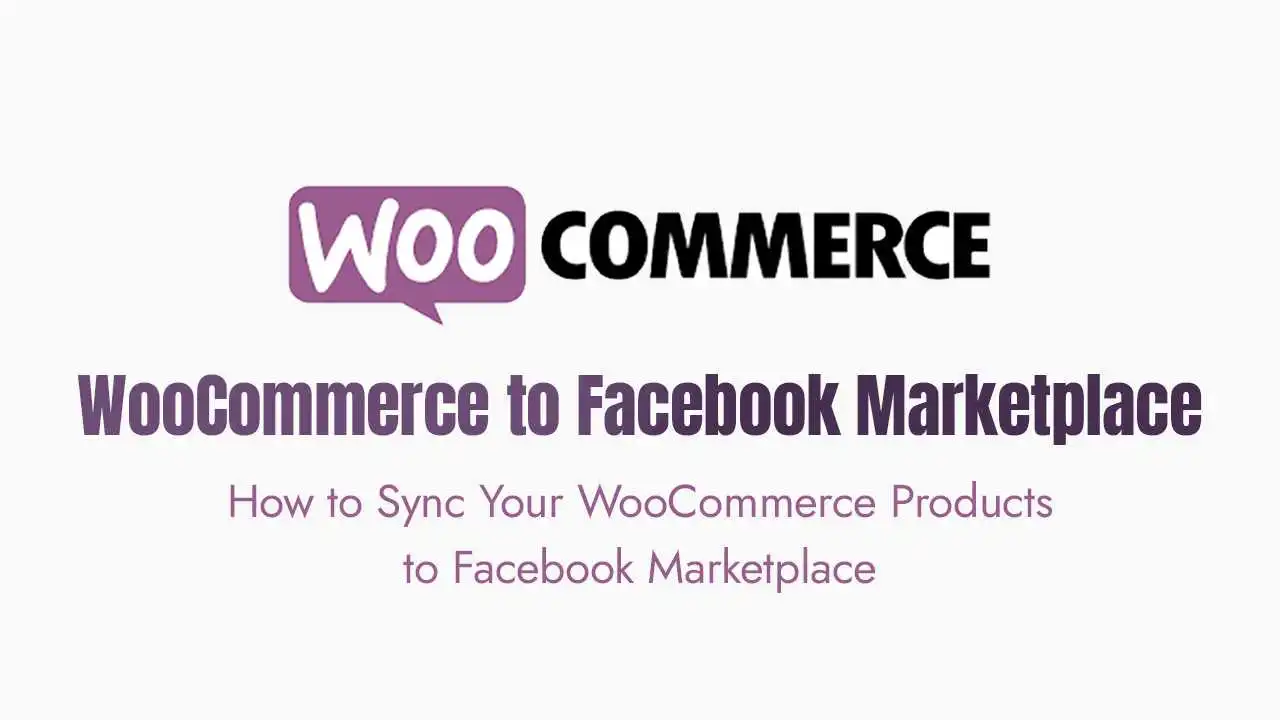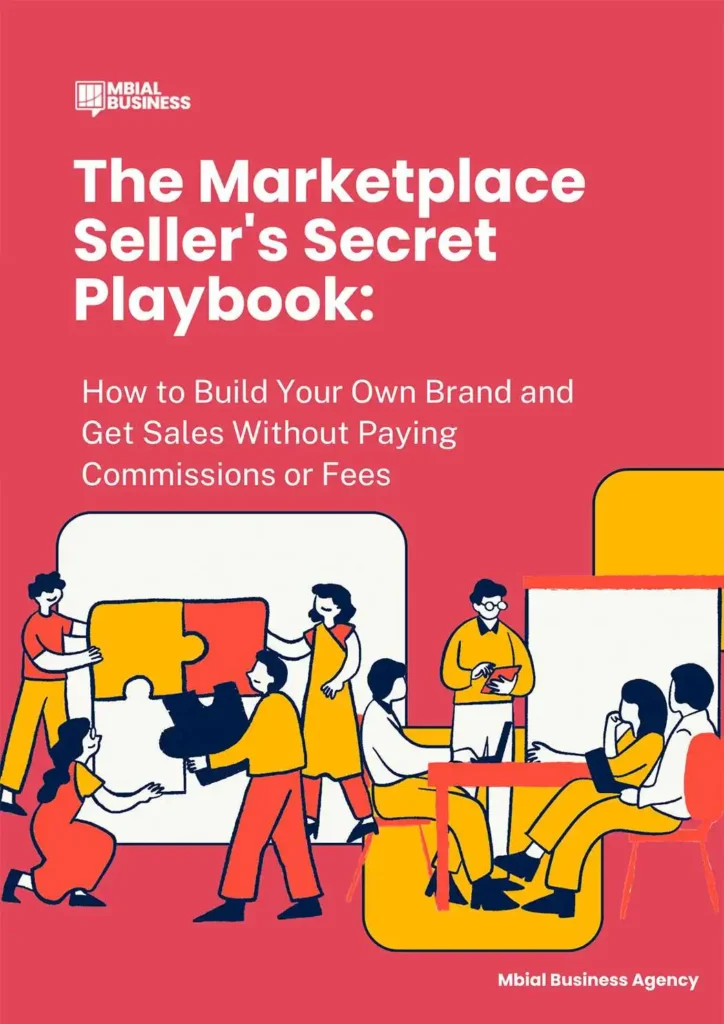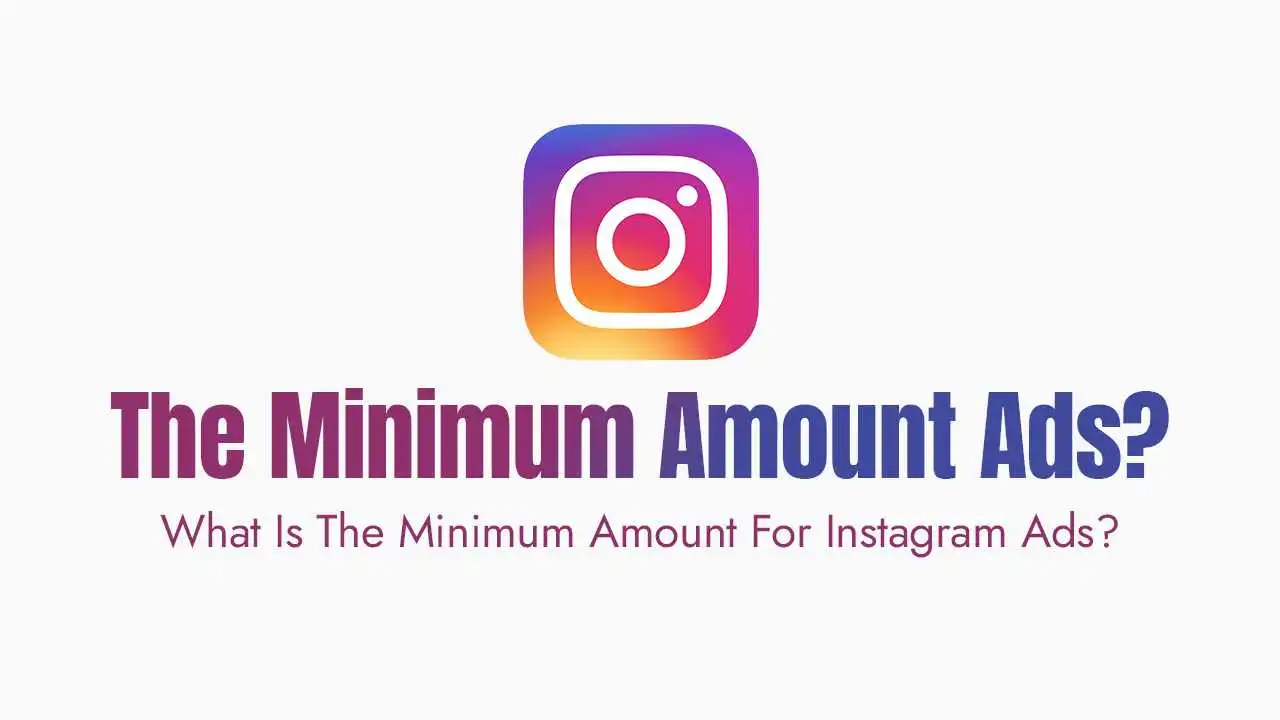Facebook Shops vs. Facebook Marketplace for WooCommerce
Facebook Shops (now part of Meta Shops): These are dedicated storefronts that appear on your Facebook Page and Instagram profile. They are powered by a Product Catalog, which acts as a central repository for all your product information. Customers can browse your shop directly on Facebook/Instagram and often complete purchases there or be redirected to your website.
Facebook Marketplace (for Merchants): While primarily known for local peer-to-peer sales, Facebook Marketplace also allows businesses (merchants) to list products from their catalogs. These listings can appear to a broader audience, not just local.
Get your FREE copy of “The Marketplace Seller’s Secret Playbook” and unlock the hidden strategies to:
Prerequisites Before You Start:
A Facebook Business Page: Your primary business presence on Facebook.
A Facebook Business Manager Account: This central hub allows you to manage all your Meta assets (Pages, Ad Accounts, Catalogs, Pixels).
Your WooCommerce Store: Fully set up and populated with products.
Meta Pixel Installed: Crucial for tracking sales, optimizing ads, and understanding customer behavior. The official Facebook for WooCommerce plugin (covered below) typically handles this during setup.
Method 1: Using the Official Facebook for WooCommerce Plugin
Installation & Setup:
Install the Plugin: From your WordPress dashboard, go to
Plugins > Add New, search for “Facebook for WooCommerce” (by Facebook), install, and activate it.Start the Setup Wizard: Go to
Marketing > Facebookin your WordPress admin menu and click “Get Started.”Connect Your Accounts: Follow the on-screen prompts to:
Log in to your Facebook account.
Select or create your Facebook Business Manager.
Select or create your Facebook Page (where your Shop will appear).
Select or create an Ad Account.
Select or create your Meta Pixel.
Select or create a Product Catalog. This is the critical step for syncing your products.
Authorize Connection: Grant the necessary permissions for WooCommerce to access your Facebook business assets.
Product Sync via Official Plugin:
Automatic Sync: When you create new products or update existing ones in WooCommerce (e.g., price, stock, description), the plugin will typically push these changes to your Facebook Catalog automatically.
Manual Sync: You can also trigger a full manual sync from
Marketing > Facebook > Product Synctab by clicking “Sync products.”Product-Level Control: On each individual product’s edit page in WooCommerce, there’s a “Facebook” tab where you can choose whether to enable or disable sync for that specific product.
Limitations for Direct Marketplace Listing:
Method 2: Leveraging Product Feed Plugins for Deeper Marketplace Integration
Why Use a Product Feed Plugin?
Granular Control: Fine-tune every product attribute sent to Facebook.
Specific Marketplace Attributes: Ensure your products meet all of Facebook’s (or other channels’) detailed requirements.
Filtering Options: Easily exclude specific products, categories, or variations.
Multi-Channel Support: Generate feeds for Google Shopping, Pinterest, TikTok, and more from one place.
Popular Product Feed Plugin Examples:
WebToffee WooCommerce Facebook Product Feed Plugin
CTX Feed – WooCommerce Product Feed Manager
Product Feed Manager for WooCommerce (by YayCommerce)
ELEX WooCommerce Catalog Feed for Facebook & Instagram
Step-by-Step Process (General with a Product Feed Plugin):
Install & Activate: Purchase and install your chosen product feed plugin from WordPress.org or WooCommerce.com.
Create a New Feed: In the plugin’s settings, start creating a new feed. Select “Facebook” or “Facebook Marketplace/Shop” as the target merchant/channel.
Map WooCommerce Attributes to Facebook:
This is a crucial step. The plugin will provide a list of Facebook’s required and recommended attributes (e.g.,
id,title,description,link,image_link,availability,price,brand,google_product_category).Map these to the corresponding fields in your WooCommerce product data. Most plugins offer intuitive drag-and-drop or dropdown selectors.
Google Product Category (GPC): Accurately assign the correct Google Product Category. This helps Facebook categorize your products properly and ensures they appear in relevant searches.
Apply Filters & Conditions:
Exclude Products: Filter out specific products, categories, or tags you don’t want to sync.
Stock Status: Often, you’ll want to exclude “out of stock” products.
Product Variations: Configure how product variations (e.g., different sizes/colors of a shirt) are handled in the feed.
Configure Auto-Sync Schedule: Set up the plugin to automatically generate and update your product feed daily, hourly, or as often as needed. This ensures your Marketplace listings are always current with your WooCommerce inventory and pricing.
Generate the Feed: The plugin will create a URL for your product feed (e.g., an XML or CSV file).
Uploading to Facebook Commerce Manager:
Log in to Commerce Manager: Go to your Facebook Business Manager and navigate to Commerce Manager.
Select Your Catalog: Choose the product catalog you want to update (or create a new one).
Add/Update Data Source:
Go to
Catalog>Data Sources.Click
Add ItemsorAdd Data Source.Select
Data Feed.Choose
Scheduled Feedand paste the URL generated by your WooCommerce product feed plugin.Set the fetch schedule to match your plugin’s auto-sync schedule.
Click
Upload.
Review & Publish: Commerce Manager will process your feed. Review any errors or warnings. Once successfully processed, your products will appear in your catalog and be available for use in Facebook Shops and Marketplace listings.
Uploading to Facebook Commerce Manager:
Log in to Commerce Manager: Go to your Facebook Business Manager and navigate to Commerce Manager.
Select Your Catalog: Choose the product catalog you want to update (or create a new one).
Add/Update Data Source:
Go to
Catalog>Data Sources.Click
Add ItemsorAdd Data Source.Select
Data Feed.Choose
Scheduled Feedand paste the URL generated by your WooCommerce product feed plugin.Set the fetch schedule to match your plugin’s auto-sync schedule.
Click
Upload.
Review & Publish: Commerce Manager will process your feed. Review any errors or warnings. Once successfully processed, your products will appear in your catalog and be available for use in Facebook Shops and Marketplace listings.
Managing Your Sync & Optimizing for Results:
Inventory & Pricing Sync is Crucial: Ensure your chosen method (official plugin or feed plugin) reliably syncs inventory and pricing changes. Overselling or underselling due to outdated data can harm your reputation.
Accurate Attribute Mapping: The more accurate and complete your product data is in the feed, the better Facebook can display and match your products to relevant searches.
Monitor Performance: Regularly check your Commerce Manager dashboard for insights on product performance, errors, and any policy violations. Use these insights to refine your product data.
High-Quality Images: Ensure your WooCommerce products have high-resolution, clear images that meet Facebook’s requirements.
Troubleshooting Common Sync Issues:
Products Not Appearing:
Check your sync settings in the plugin and Commerce Manager.
Verify the product status (in stock, published) in WooCommerce.
Check for errors in Commerce Manager’s Data Sources tab.
“Listing No Longer Available” Errors: This often indicates a product has been removed from your catalog, gone out of stock, or violated Facebook’s Commerce Policies. Review the specific product in Commerce Manager for details.
Discrepancies in Price/Stock: Ensure your auto-sync schedule is frequent enough and that there are no errors preventing updates.