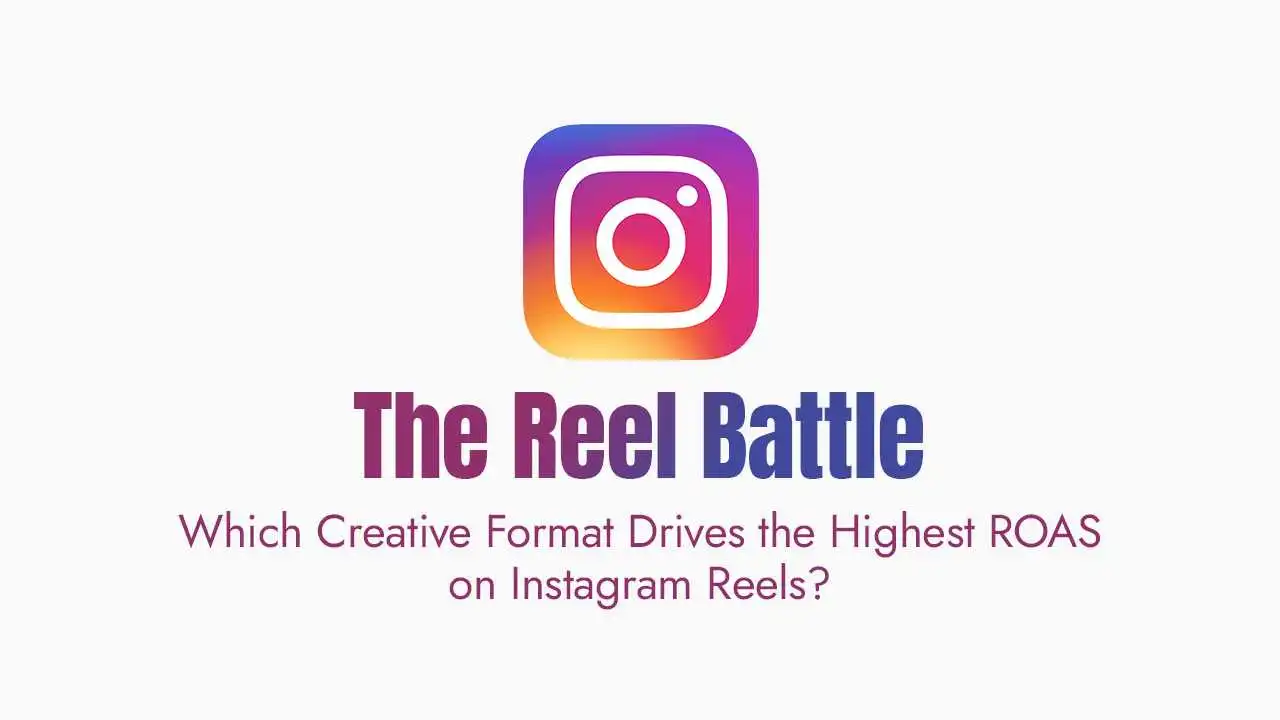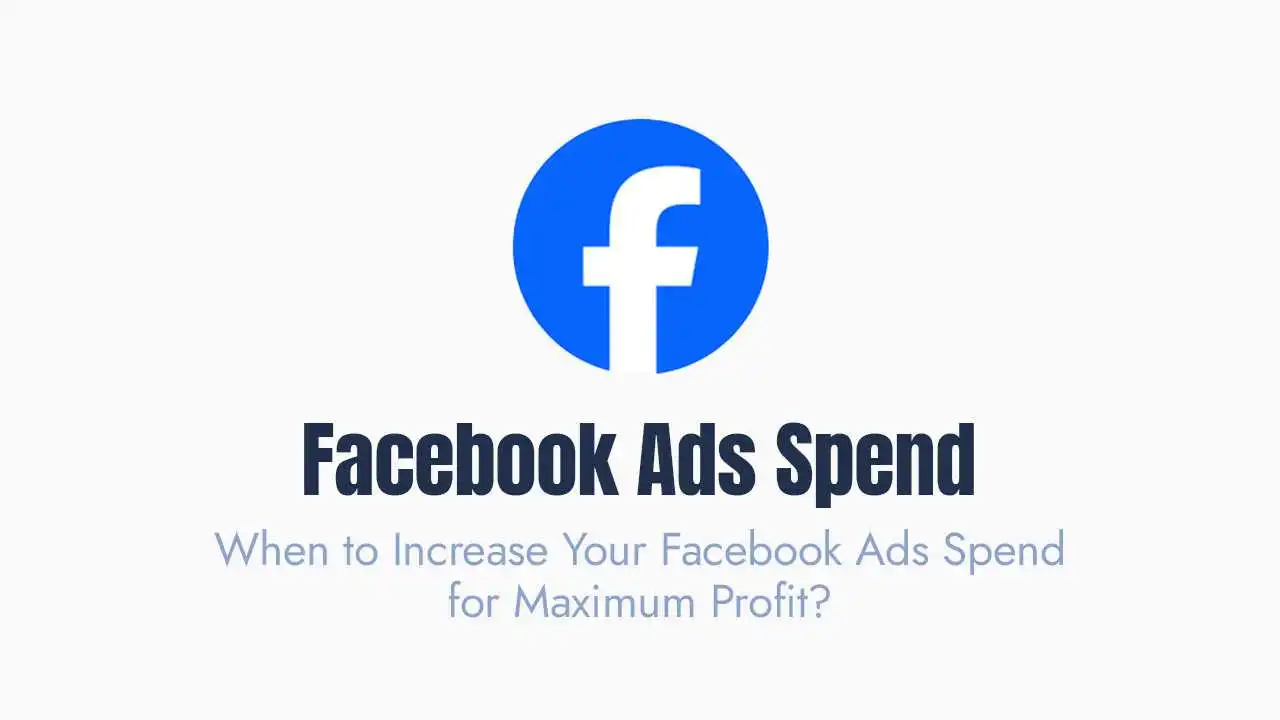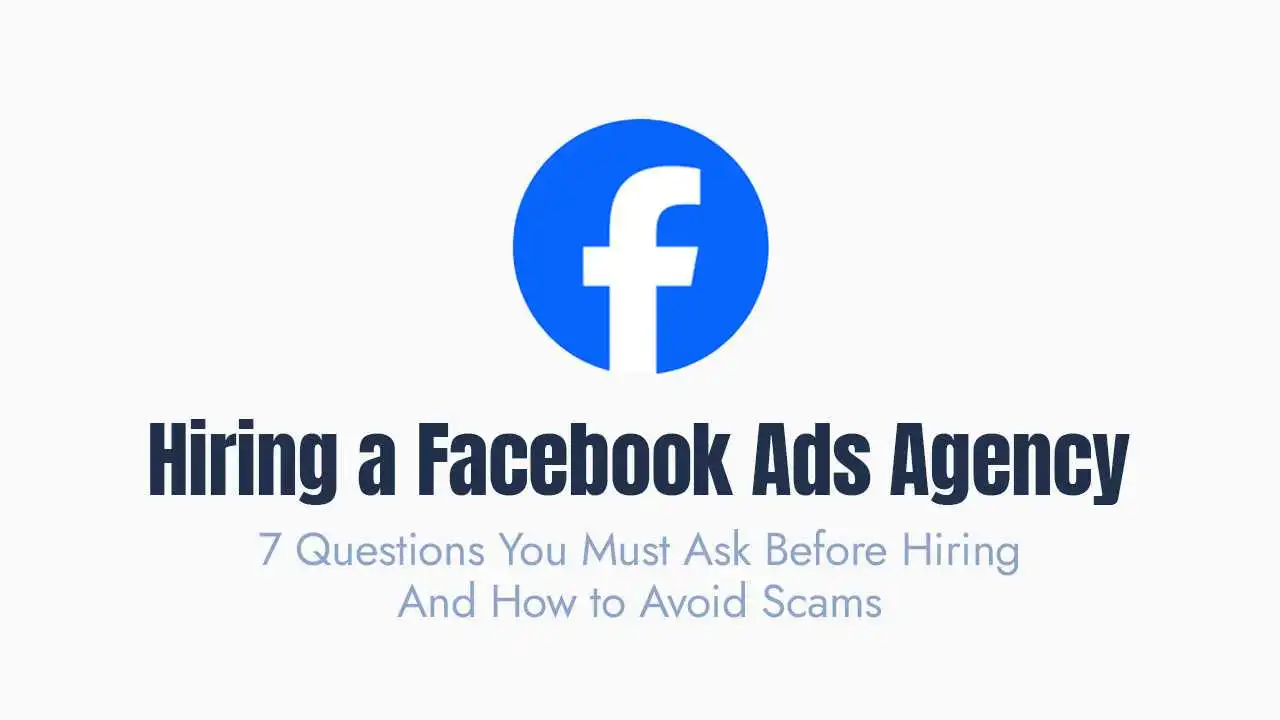If you’re looking to elevate your WooCommerce store’s visibility, drive more traffic, and ultimately increase sales, understanding how to properly integrate it with Meta is your next crucial step. This guide will walk you through the process and highlight the immense benefits for your business.
Why Integrate WooCommerce with Meta?
Enhanced Discovery & Sales Channels: Showcase your products directly on Facebook Shop and Instagram Shop, allowing users to discover and buy without leaving the app.
Powerful Advertising: Run dynamic retargeting ads that automatically show products people viewed on your WooCommerce store directly on Facebook and Instagram.
Accurate Tracking & Optimization: The Meta Pixel (formerly Facebook Pixel) installed via WooCommerce tracks customer actions on your site, enabling precise ad optimization, custom audience creation, and conversion measurement.
Customer Relationship Management: Facilitate direct communication with customers via Messenger through your shop.
Centralized Management: Manage your product catalog, sales, and customer interactions more cohesively across platforms.
Key Components of the Integration:
1. Meta Pixel:
2. Product Catalog (Catalog Manager):
3. Facebook Shop / Instagram Shop:
4. Facebook Business Extension for WooCommerce:
Step-by-Step Guide to Connecting WooCommerce to Meta:
The easiest and most recommended way to integrate your WooCommerce store is by using the official “Facebook for WooCommerce” plugin (also known as the Meta Pixel, Facebook, and Instagram Extension).
Step 1: Install and Activate the Facebook for WooCommerce Plugin
Log in to your WordPress Dashboard.
Go to
Plugins>Add New.Search for “Facebook for WooCommerce” (or “Meta Pixel, Facebook, and Instagram Extension”).
Click
Install Nowand thenActivate.
Step 2: Set Up the Plugin and Connect to Meta
After activation, you’ll see a notification or a new menu item, often under
MarketingorWooCommerce. ClickGet StartedorSet Up.Connect to Facebook: You’ll be prompted to connect to your Facebook account. Ensure you connect with a personal Facebook profile that has Admin access to the Facebook Page and Business Manager associated with your business.
Select Your Business Assets: The plugin will guide you through connecting or creating the following:
Facebook Business Manager: Select the correct Business Manager account.
Facebook Page: Choose the Facebook Page linked to your business.
Instagram Professional Account: Select your Instagram Business/Creator account.
Meta Pixel: Choose an existing Pixel or create a new one. The plugin will automatically install it on your WooCommerce store and set up standard events (ViewContent, AddToCart, Purchase, etc.).
Product Catalog: Select an existing catalog or create a new one. The plugin will set up a sync that automatically uploads your WooCommerce products to this catalog.
Ad Account: Choose an ad account from your Business Manager.
Review Settings: Follow the on-screen prompts to confirm all selections.
Step 3: Verify Meta Pixel Installation and Event Tracking
After setup, go to
Meta Ads Manager>All Tools>Events Manager.Select your Pixel and check its status. It should show as “Active” and receiving events (e.g., PageView, ViewContent).
Use the Meta Pixel Helper Chrome extension to verify that the Pixel is firing correctly on your WooCommerce store pages.
Step 4: Manage Your Product Catalog
In
Meta Ads Manager, go toAll Tools>Commerce Manager.Select your newly connected Catalog. Here, you can:
See all your products synced from WooCommerce.
Check for any errors (e.g., missing images, pricing issues).
Organize products into “Sets” for better ad targeting.
Understand that the plugin usually sets up an automatic daily sync, keeping your catalog updated.
Step 5: Set Up Your Facebook Shop and Instagram Shop
Within
Commerce Manager, follow the prompts to create a Facebook Shop. This is usually done by going to the “Shops” tab and starting the setup process.Choose Checkout Method:
Checkout on Website: Users are redirected to your WooCommerce store to complete the purchase (recommended for most as it keeps sales on your platform).
Checkout with Facebook/Instagram: Purchases happen directly within the app (requires Meta Pay setup and is currently limited to certain regions and businesses).
Checkout with Messaging: Customers message you to buy.
Customize Your Shop: Design your storefront by organizing products into collections, creating featured collections, and adding a cover image.
Publish Your Shop: Once ready, submit your shop for review. Facebook will review it for compliance with its Commerce Policies.
Enable Instagram Shopping: Once your Facebook Shop is approved, you can enable shopping features on your Instagram account (if it’s connected as a Business/Creator profile). This allows you to tag products in posts, Stories, Reels, and have an Instagram Shop tab on your profile.
Step 6: Leverage Your Integration for Marketing & Sales
Dynamic Retargeting Ads: In Meta Ads Manager, create campaigns using the
Salesobjective. When defining your audience, choose to target people who viewed or added products to cart from your website (using your Meta Pixel data). Select “Dynamic Creative” and link it to your product catalog to automatically show users the specific products they were interested in.Traffic Ads to Product Pages: Use traffic or sales objectives to send users directly from your Instagram/Facebook ads to specific product pages on your WooCommerce store.
Collaborate with Creators: Use your Instagram Shop to partner with creators who can tag your products in their content.
Analyze Performance: Use Meta Ads Manager and Commerce Manager insights to track product views, clicks, add-to-carts, and purchases, optimizing your strategy over time.
Best Practices for Maximizing Your WooCommerce & Meta Integration
Maintain an Up-to-Date Product Catalog: Ensure your WooCommerce products always have accurate prices, stock levels, high-quality images, and detailed descriptions. Errors in the catalog can halt your shop or ads.
Prioritize Pixel Health: Regularly check your Meta Pixel’s performance in Events Manager. Resolve any warnings or errors quickly to ensure accurate tracking.
Adhere to Commerce Policies: Familiarize yourself with Meta’s Commerce Policies. Violations can lead to your shop being disabled or ads rejected.
Optimize Product Images: Use high-resolution, clear product images with consistent backgrounds (often white) for your Facebook/Instagram Shop.
Set Up Collections: Organize your shop into logical collections (e.g., “New Arrivals,” “Best Sellers,” “Summer Collection”) to improve the customer Browse experience.
Experiment with Ad Types: Test different ad formats (single image, carousel, video) and targeting options for your dynamic product ads.
Timely Customer Service: Be prepared to respond quickly to messages via Messenger from your shop or ads.