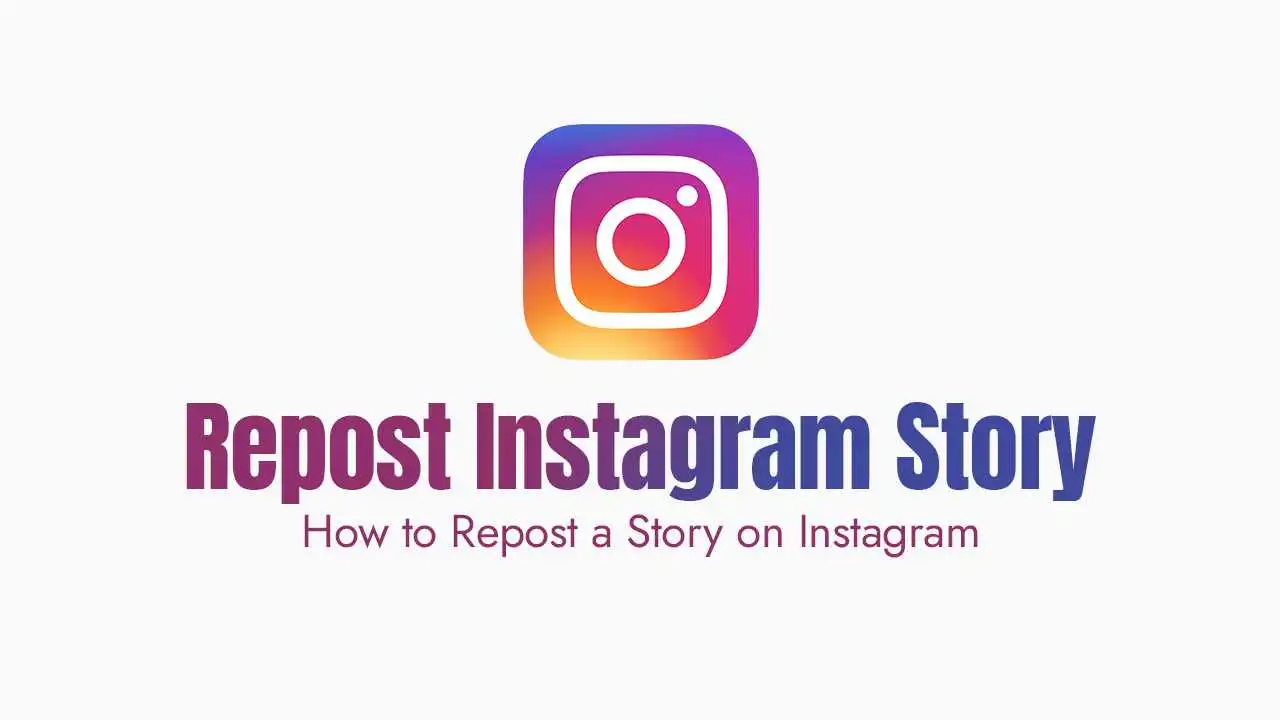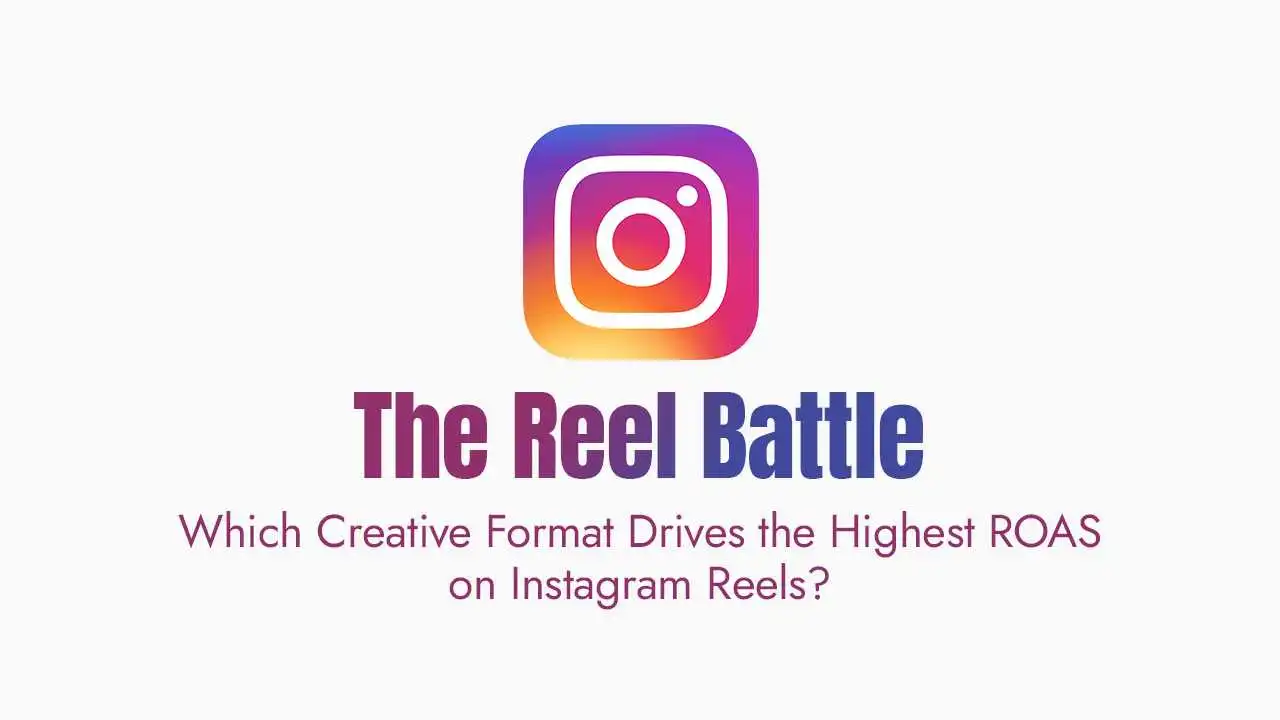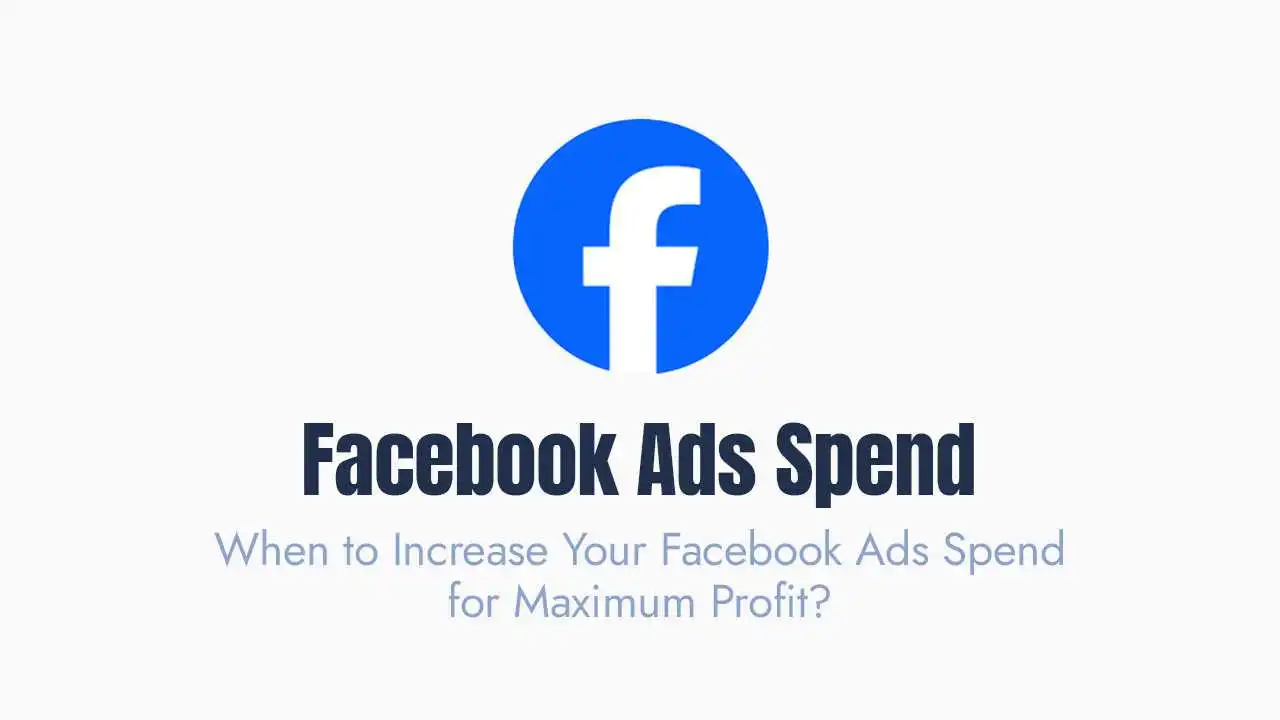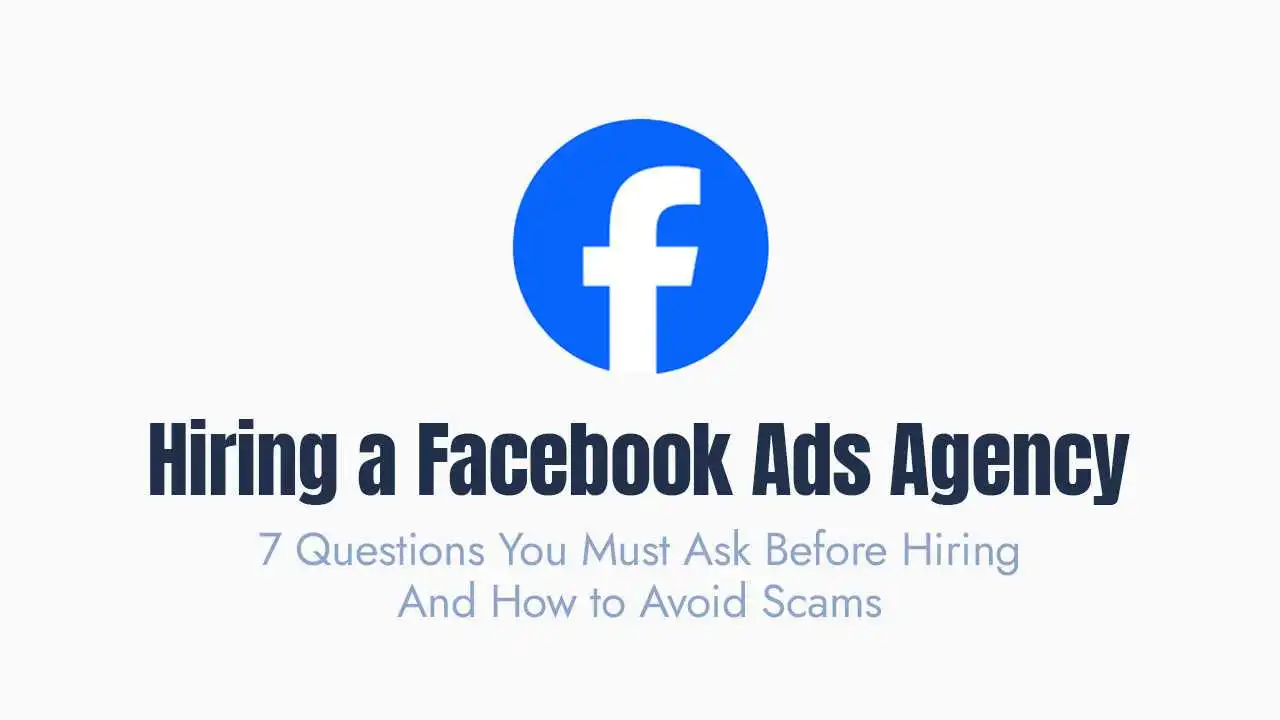Knowing how to repost correctly helps you connect with your community and make the most of Instagram. Let’s break down the different ways you can share Stories, step by step.
Method 1: Reposting a Story When You're Tagged (The Easiest Way!)
- Check Your DMs: Open your Instagram app and tap the paper airplane icon (your Direct Messages) in the top right corner of your screen.
- Find the Mention: Look for a message from the person who tagged you. It will usually say something like “[Username] mentioned you in their story.”
- Tap “Add to Your Story”: Open that message. You’ll see a button that says “Add to Your Story” at the bottom of the screen. Tap this.
Edit Your Story: Instagram will then take you to the Story editing screen. Here, you can:
Resize or move the original Story.
Add your own text, stickers, GIFs, or emojis.
Change the background color.
You can also tap on the original Story within your edit screen to change its style (e.g., make it larger or smaller, or show only the original content without the background).
- Share It! Once you’re happy with your edits, tap “Your Story” at the bottom to share it with all your followers, or “Close Friends” if you prefer.
Method 2: Reposting a Story When You're NOT Tagged (The Workaround)
- Ask for Permission: Always, always, always send a Direct Message (DM) to the original creator and ask if it’s okay to share their content. It’s polite and respects their work.
Capture the Story:
For Images: Open the Story you want to repost and take a screenshot on your phone.
For Videos: Use your phone’s screen recording feature to record the video Story.
On iPhone: Swipe down from the top-right corner to open Control Center, then tap the screen recording button.
On Android: Swipe down from the top of the screen to find the screen recording option (it might be in your Quick Settings).
- Crop and Edit: Go to your phone’s photo gallery or camera roll. Crop the screenshot or screen recording to remove any parts you don’t want (like your phone’s status bar or the Instagram interface). Make it look clean and professional.
Create a New Story: Open Instagram and swipe right from your feed, or tap the “+” icon at the bottom and select “Story.”
- Select Your Media: Choose the screenshot or screen recording from your phone’s gallery.
Add Your Touch & Credit:
Add any text, stickers, or effects you like.
Crucially: Use the @mention sticker to tag the original creator’s username in your Story. This gives them proper credit.
Share It! Tap “Your Story” to post it.
Bonus: Sharing a Regular Instagram Post to Your Story
Here’s how:
- Find the Post: Go to the Instagram feed post (it can be your own or someone else’s public post) you want to share.
- Tap the Paper Airplane Icon: Below the post, you’ll see icons for liking, commenting, and a paper airplane. Tap the paper airplane.
- Select “Add Post to Your Story”: A menu will pop up. Choose the option “Add post to your story.”
Customize Your Story: The feed post will appear embedded in your Story editing screen. You can:
Tap on the post to change its background color or style.
Resize, move, or rotate it.
Add your own text, GIFs, or interactive stickers (like polls or questions) to encourage engagement.
The original poster’s username will automatically appear and link back to their post, giving them credit.
- Post It! Once it looks good, tap “Your Story” to share it.
Final Thoughts
Reposting Instagram Stories is a simple yet powerful way to stay active, share valuable content, and strengthen your community. Whether you’re celebrating a customer’s post or sharing a friend’s fun moment, these methods help you make the most of what’s already out there. Remember to always give credit and ask permission when needed—it’s just good digital manners! By doing so, you’ll not only keep your feed fresh but also build stronger connections with your audience.